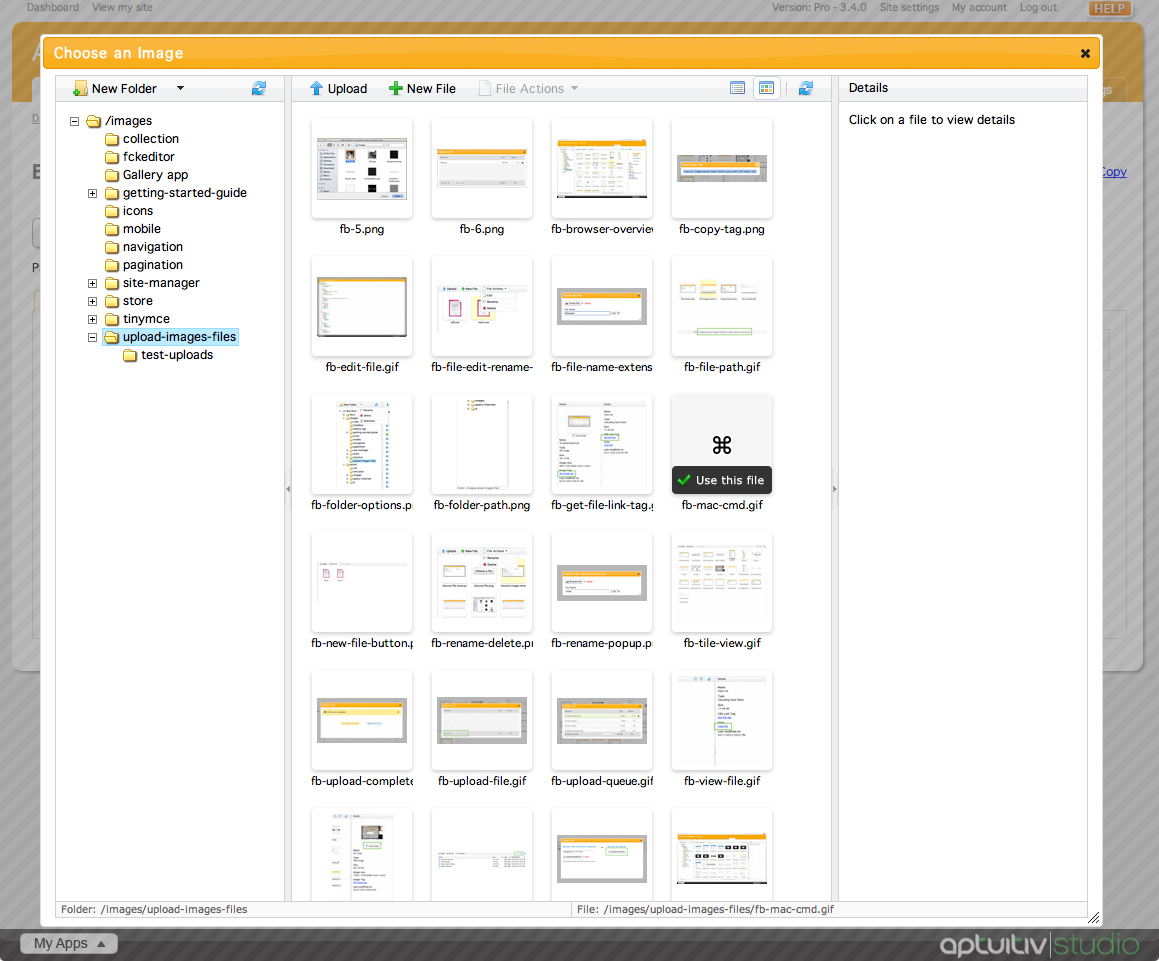Upload Image
Image upload buttons are used in creating gallery items, inserting images into custom page layouts, and more. For example, an image uploaded through the upload button can be used in blog posts for a picture that shows next to the post title.
To upload an image through an upload button, click Choose an image. You can upload an image by choosing a file on your computer to upload.
![]()
Click on Choose file and pick the file you would like to upload. When you have selected the image, click open in the browser window.
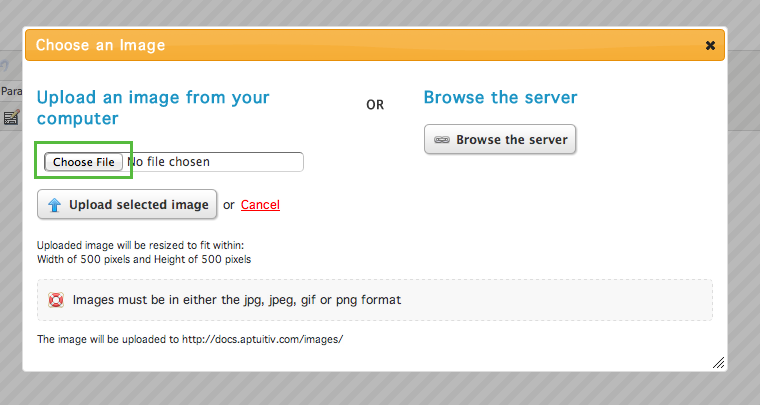
Click on Upload selected image to begin the file upload.
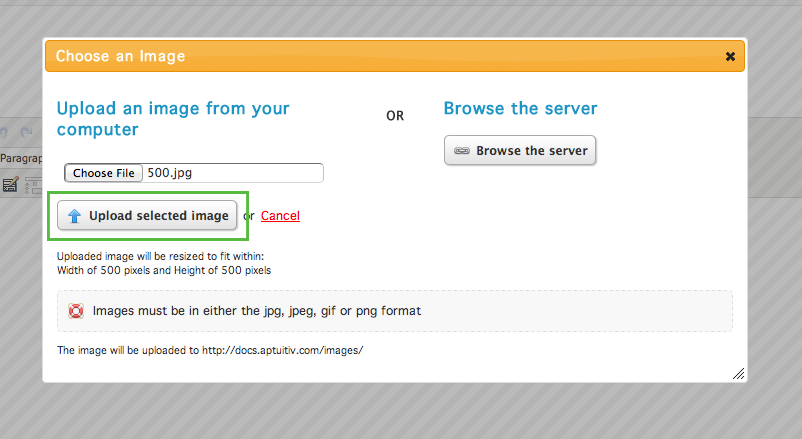
After the image is uploaded, you will see a thumbnail of the image in the image field. If you want to choose a different image, click Choose a different image and follow the same steps as above.
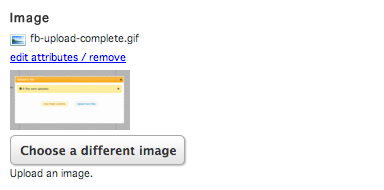
Instead of uploading an image from your computer, you can choose an image that is already on your server. To do this, click the Choose an image button like the above example.
Within that window, click on Browse the server. This will bring up the file browser.
For a more detailed explanation of the file browser, visit the File Browser Documentation.
Hover over the image you would like to use and click Use this file. If you want to use a different image, click the Choose a different image button and follow the same steps as above.