Pay Later Billing Option
The Pay Later billing option allows you to give your customers the option to be billed for their order by you and pay for it at a later date. By default it is turned off.
If it is enabled and it applies to all products in the shopping cart, then the customer can be shown the option to pay later for their order.
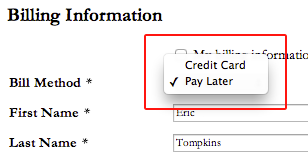
How it works
When the Pay Later option is enabled you have the option of configuring it to apply to all products or only to certain products.
If it applies to all products then a select menu can be shown that will let the customer choose to pay now with their credit card or pay later. Your developer should make sure that this is included in the billing form.
If they choose to pay later then the credit card information is not required and can be hidden or skipped. The billing contact information, however, is still required.
The pay later option will only be available on the billing checkout page if all products in the cart can be paid for later. If you configure the Pay Later option to only be available to certain products, then all of the products in the cart must have the Pay Later option enabled. If they do not, then the Pay Later billing method option will not be available.
Setting up the Pay Later billing option
To setup the Pay Later option go to the Settings part of the Store app. Then click on the Payment Methods link.
At the bottom of the page you'll see the option for enabling and configuring the Pay Later billing option.
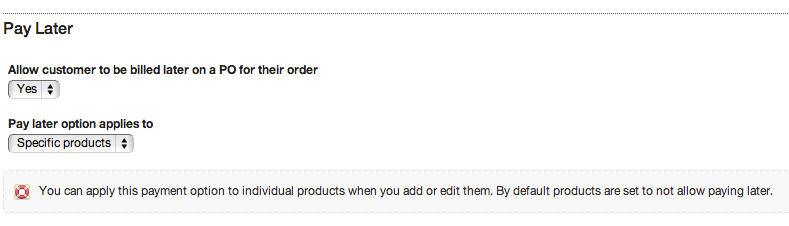
If you enable Pay Later then you have the option of configuring it to apply to all products or only to certain products.
If you set it so that the Pay Later option only applies to certain products, then you will need to enable it for individual products. To do that you would edit the product and go to the Allow Pay Later tab. Set the value to "Yes" and save the product.
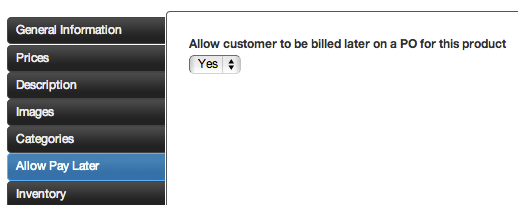
Developer notes
You will want to include the "billMethod" field in the "Checkout - Billing" content template. This will output a select menu so that the customer has the option to pay by credit card or pay later.
Example:
{{ billing.form.fields.billMethod.tag }}You may also want to include some JavaScript that will hide the credit card fields if the customer chooses to pay later.
Or, if you are only doing the "Pay Later" option you could set the field as a hidden form field and just not output the credit card billing fields.
<input type="hidden" name="{{ billing.form.fields.billMethod.name }}" value="paylater_po">