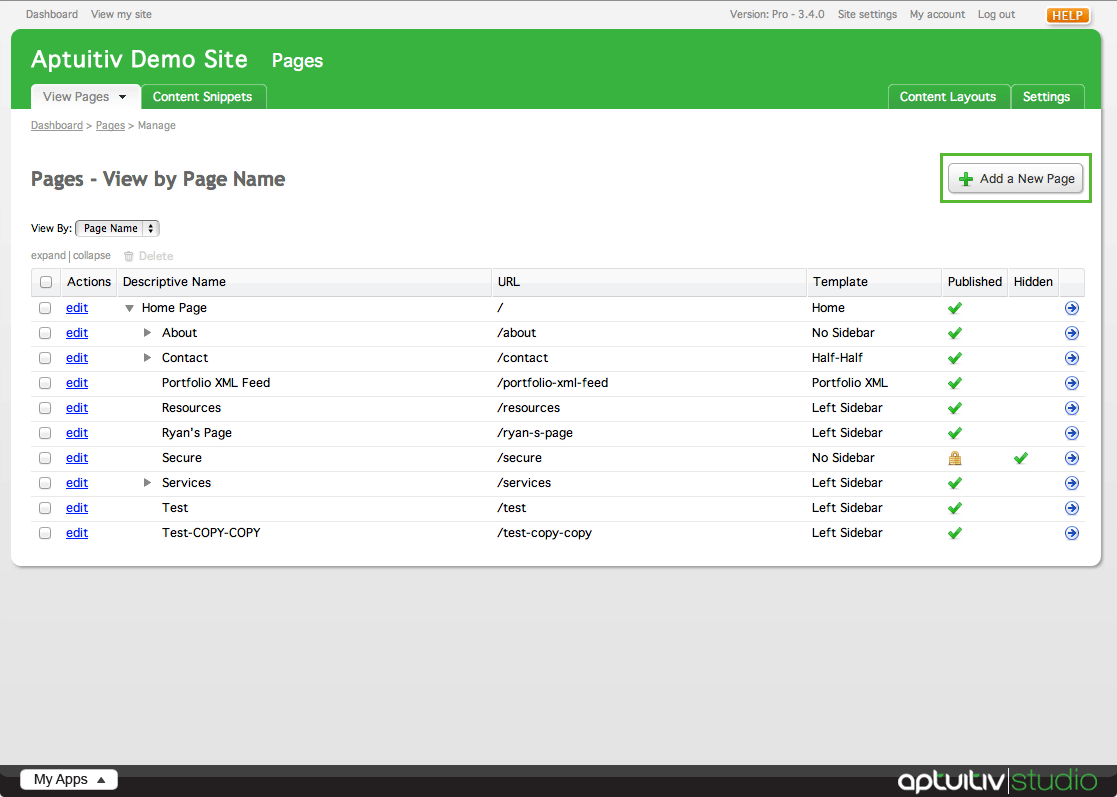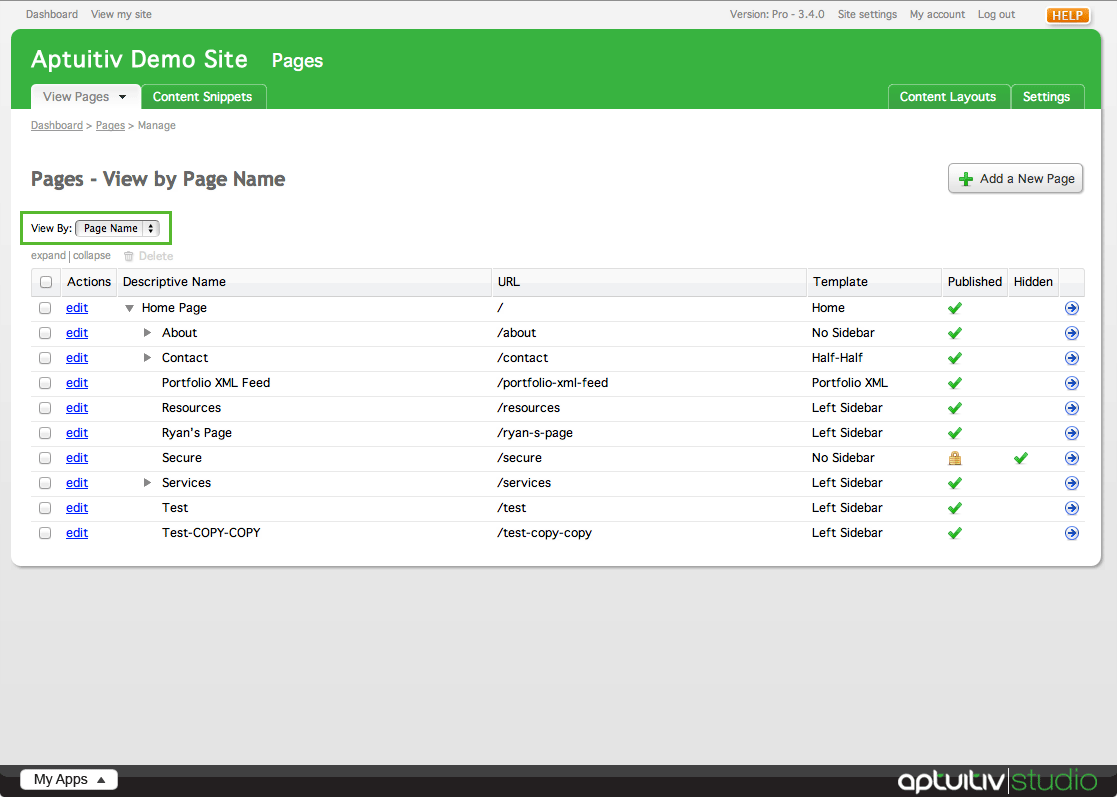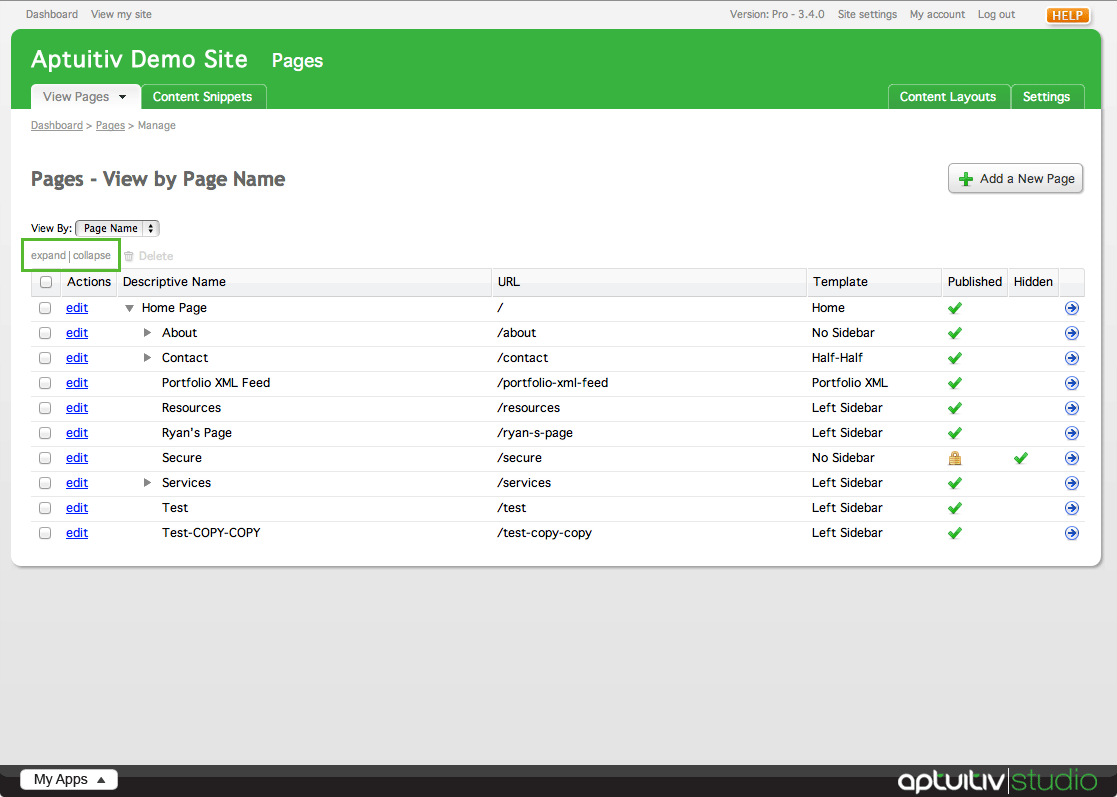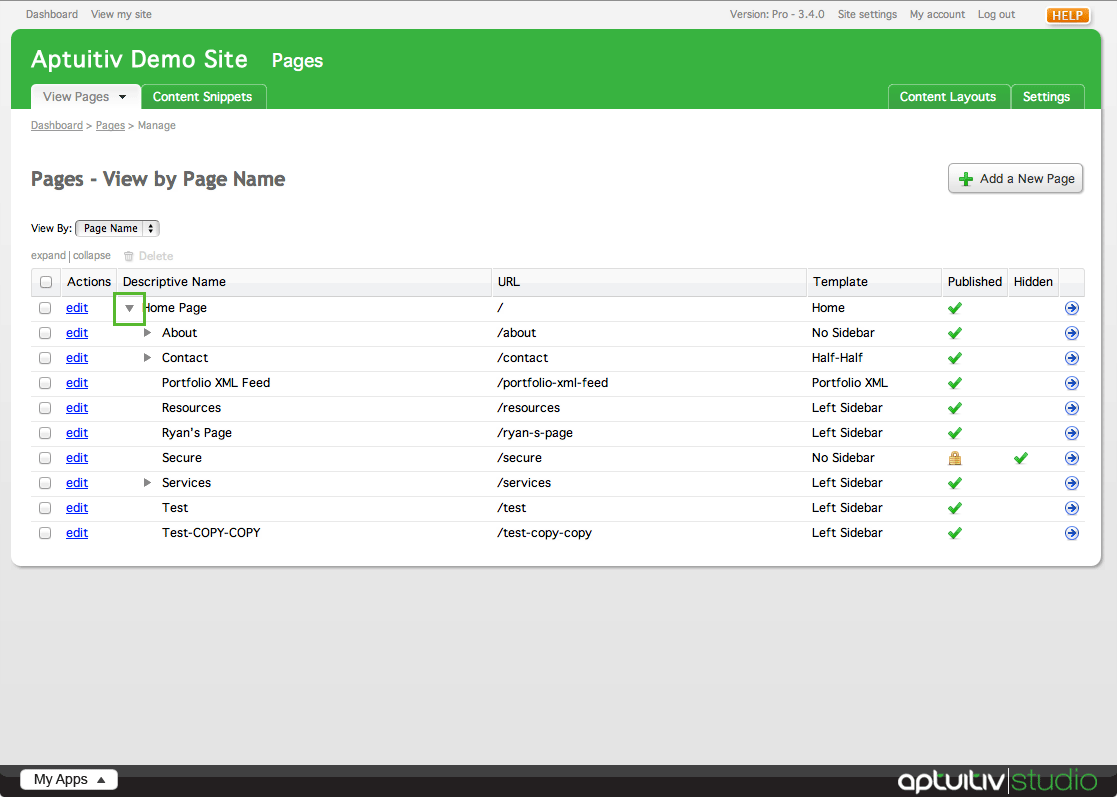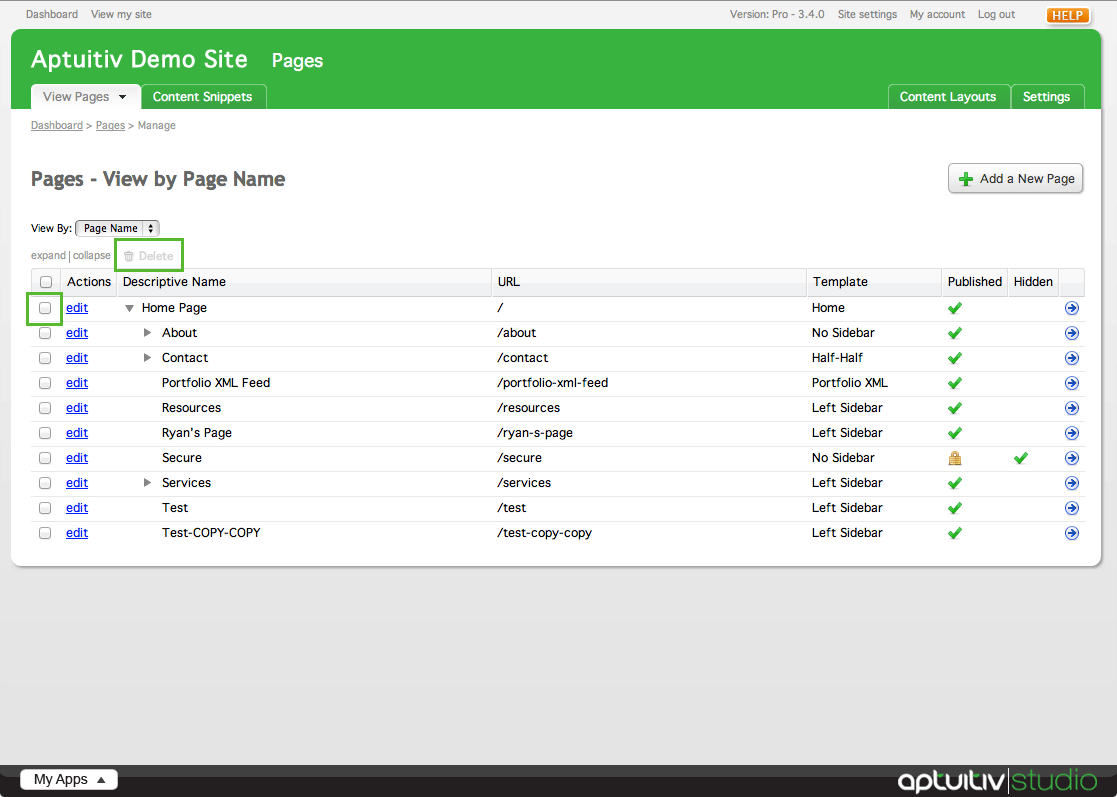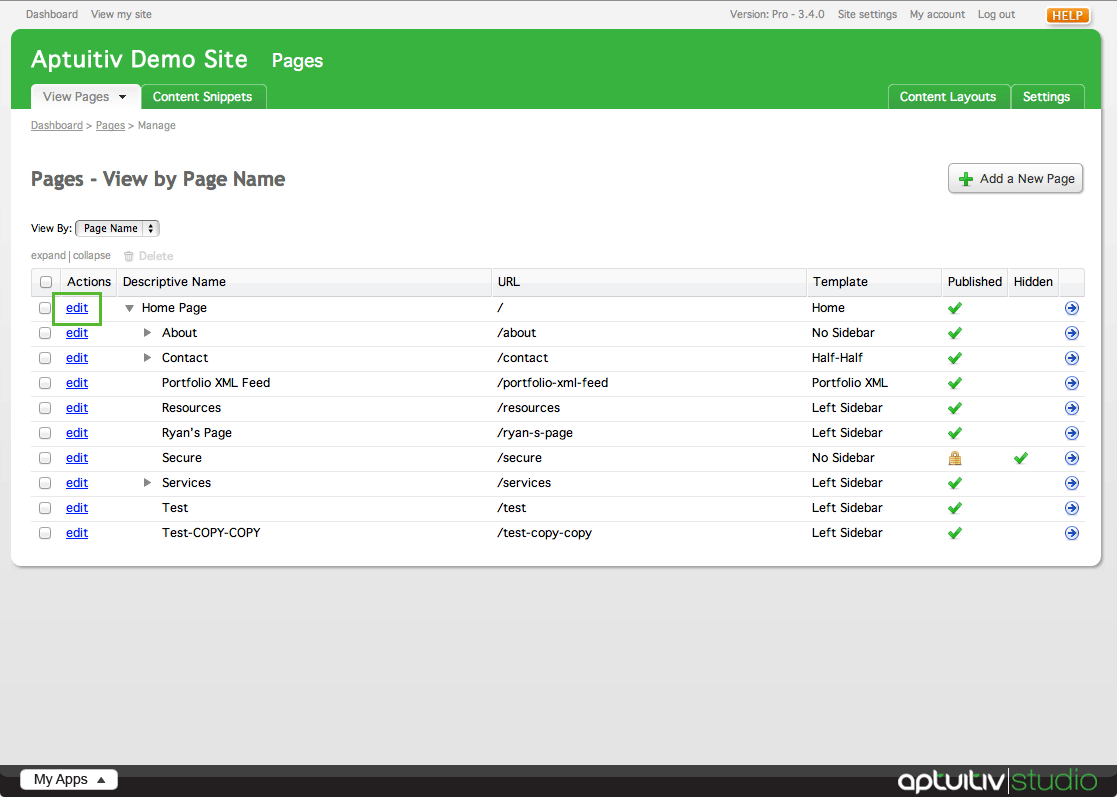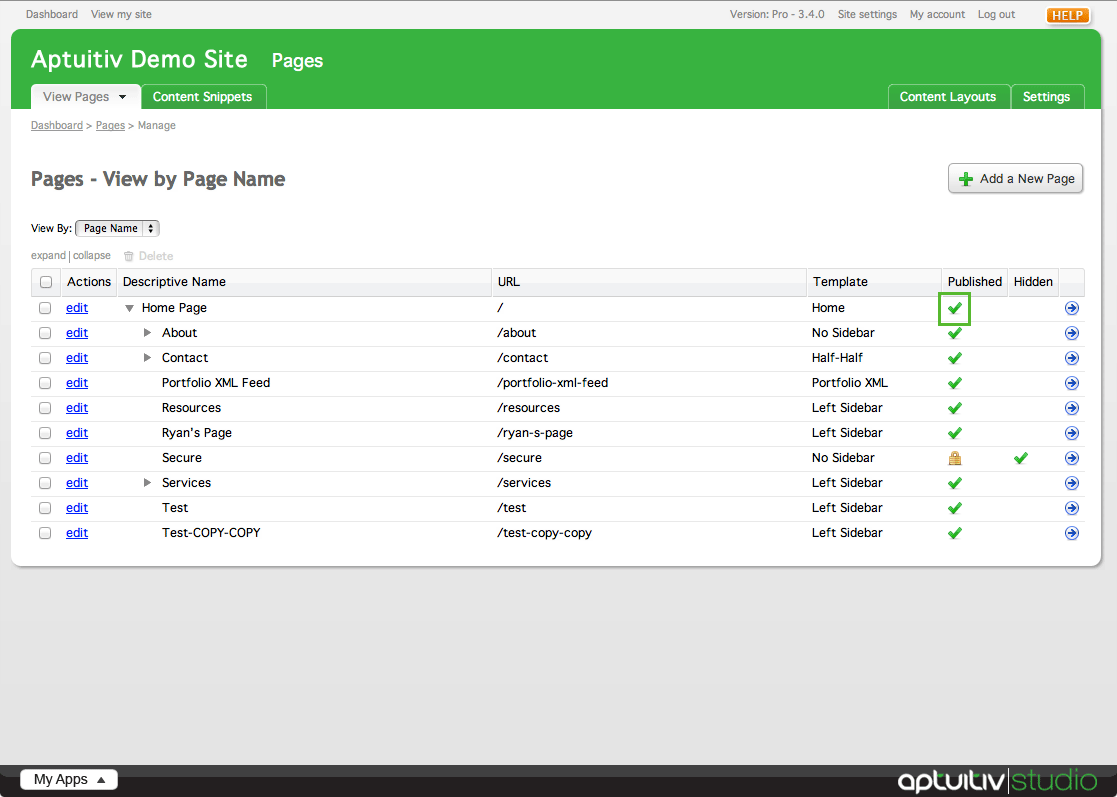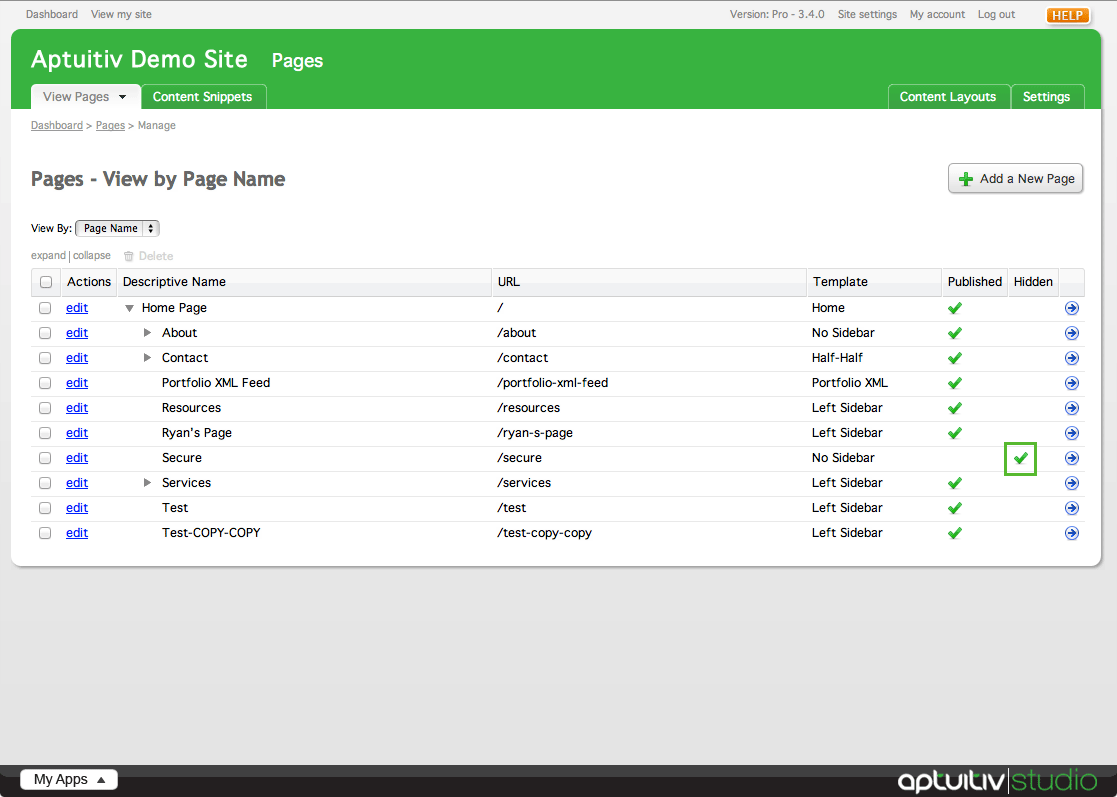Pages
The Pages module is used to add or edit pages on your website. To start adding pages to your new site, click the Add a New Page button in the top right of the screen.
You can change how you view pages in the site administration by selecting a view option from the dropdown menu above the page list. By default, the pages are listed by their descriptive names.
If you have nested pages on your site, you can show (or hide) all of them by clicking the expand and collapse links above the page list.
If you want to expand only one nested list of pages, click the arrow on the left of the page name. To collapse the nested list of pages, click the arrow again.
Pages can be deleted by checking the box to the left of the page and clicking the Delete link above the page listing, next to the expand and collapse links. A window will pop up to confirm that you want to delete the pages. Note: There is no way to restore pages once they have been deleted.
You can edit a page by clicking edit next to the page name.
You can see which pages on your site are published or hidden by looking at the Published and Hidden columns in the page listing. Pages with a green checkmark under the Published column are published. If they have a lock instead of a green checkmark, that means that the page is private, and requires a login from your users to be able to view that page. Pages that are private have a green checkmark in the Hidden column as well.
If the page only has a green checkmark under the Hidden column, your page is not published and visitors to your site cannot see it.