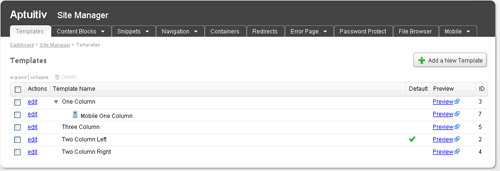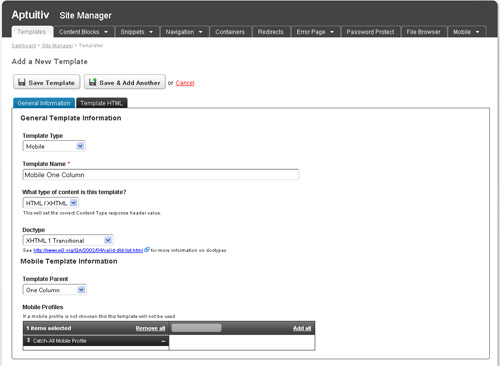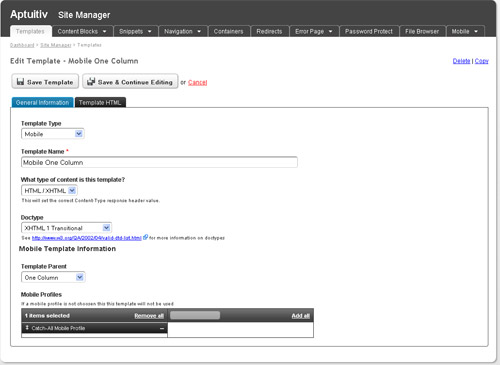Mobile Templates
Overview
Mobile Templates are simply a mobile version of a regular site template. Think of them as alternate templates. If a mobile device is detected then the alternate mobile template can be used to display the site content instead of the regular site template.
Mobile Support must be enabled in order for Mobile Templates to be used.
Managing mobile templates is very similar to managing regular site templates. View the site template documentation for all the details. Here we'll simply cover the concepts that only apply to mobile templates.
Viewing Mobile Templates
When mobile support is enabled you can view mobile templates when viewing regular site templates. A toggle icon will show next to each regular template that has a mobile alternate template. Click the toggle icon to view the mobile template.
Adding a Mobile Template
To add a new mobile template click the "Add a New Template" button on the template list page.
![]()
You'll notice that there is a select menu to set the Template Type. The default type is "Regular Template". Select "Mobile".
Once that is selected the "Is this the default template?" and "Additional Content Block" fields will be hidden. Two new fields will show at the bottom of the form: "Template Parent" and "Mobile Profiles".
Template Parent
The Template Parent field is where you can select which regular template this new template is the mobile alternate for.
Mobile Profile
The Mobile Profile field is where you can set which mobile profile the template applies to. You must select at least one mobile profile in order for the template to be used.
Editing a Mobile Template
To edit a mobile template click the "edit" link next to the template that you want to edit. The form is the same as the "Add a New Template" form.
You can change a mobile template into a regular template and vice-versa by changing the Template Type value.