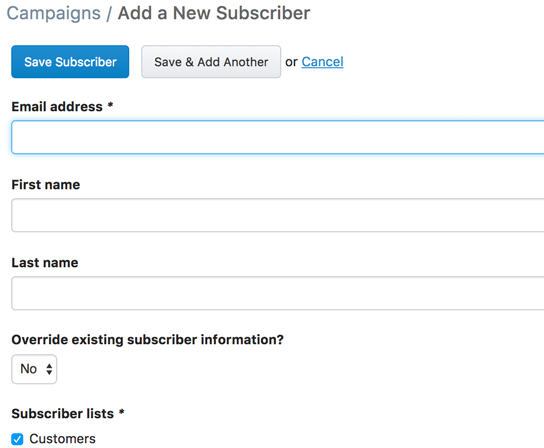Adding Campaign Subscribers
You can have multiple subscriber lists to hold your campaign subscribers. Subscriber lists help to organize different groups of subscribers.
There are two ways to add new subscribers through the administration to a subscriber list.
First, go to Marketing -> Email Campaigns -> Subscriber Lists
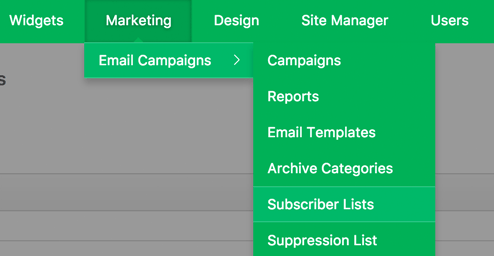
Click on the subscriber list that you want to add subscribers to or add a new one.
Import subscribers
You can import subscribers from a CSV file. The CSV file should have a column for First Name, a column for Last Name and a column for Email.
While viewing a subscriber list click on the "Import Subscribers" button.
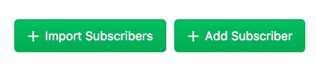
You can then choose your file and click the "Upload Subscriber File" button.
The next step is to map the columns of the CSV file to the subscriber fields. Once you have done that click the "Continue" button. Your subscribers will now be imported.
The next screen will show how many subscribers were imported, were duplicates, or were not imported due to an invalid email address.
Add individual subscribers
You can add subscribers one at a time if you only have a few to add.
While viewing a subscriber list click on the "Add Subscriber" button.
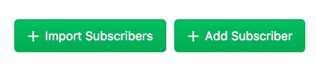
There you will be taken to a page where you can add a single subscriber. Enter their email address, first name, last name and which subscriber lists to add them to.
You can assign the new subscriber to more than one subscriber list if desired.
When done click the "Save Subscriber" button to finish or the "Save & Add Another" button to save and add another subscriber.