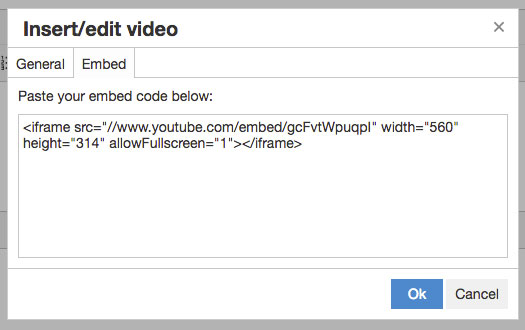Adding a YouTube or Vimeo Video to Your Page
The rich text editor makes it really easy to add a YouTube or Vimeo video to your page.
Step 1 - Get the Video URL
First simply go to the YouTube or Vimeo page for the video that you want to embed. For this example we're going to use one of Goofy's classics: https://www.youtube.com/watch?v=gcFvtWpuqpI.
Highlight the URL in the browser address field and copy it.

Step 2 - Add the Video
To insert a video in the editor put your cursor where you want the video placed and click the Insert/edit video button. Or select the Insert/edit video button under the Insert tab.
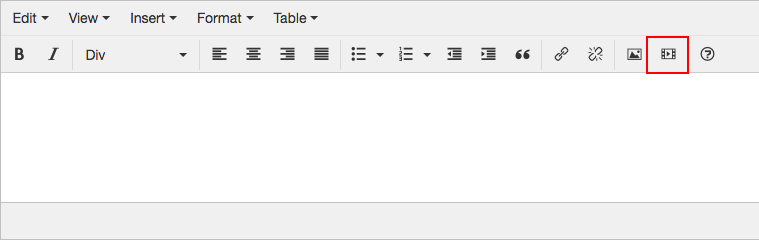
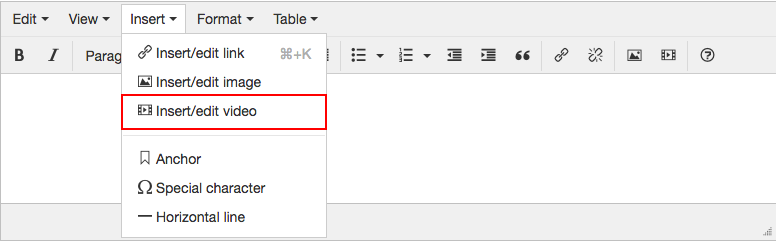
In the Source field past the URL of the video that you copied in Step 1.
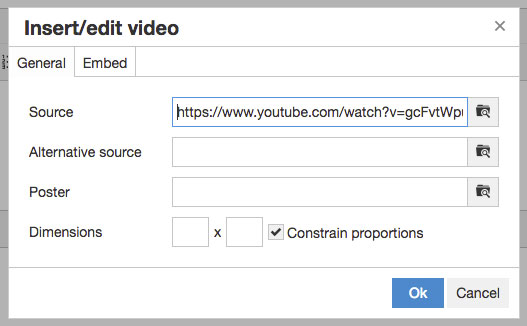
At this point you can click the Ok button and your video will be added to your page content.
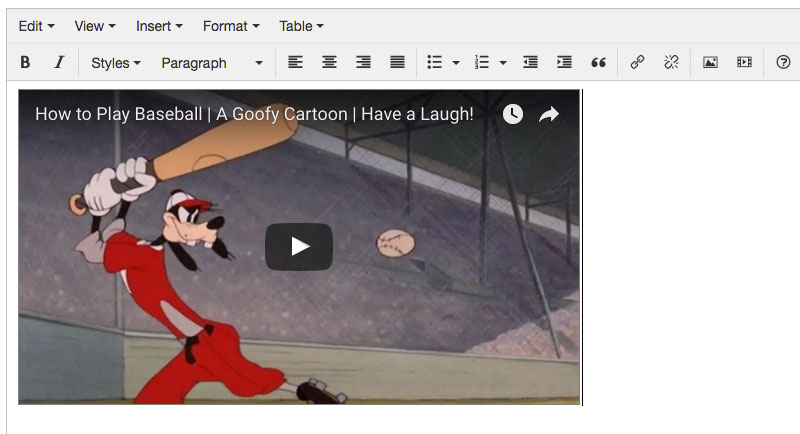
If you were curious you could click on the Embed tab while the Insert/edit video window is open to see the HTML code that gets added to your page.