Form Auto-Responder
Using a form auto-responder is a way to send an email to a user once they have successfully submitted content to your site from the public side. These automated emails are typically sent from a "noreply" email address, e.g. noreply@aptuitiv.com, where there is no human element reading any of the emails that people might send in reply.
The auto-responder settings are handled within the edit screen for the form. View information on how to edit the form.
Auto-Responder Settings
The Auto-Responder tab contains all the settings used in configuring the responder. First, enable or disable the auto-responder using the first select menu under the Auto-Responder tab.

Selecting "Yes, send an auto-responder" shows more fields allowing you to change aspects about the email being sent.
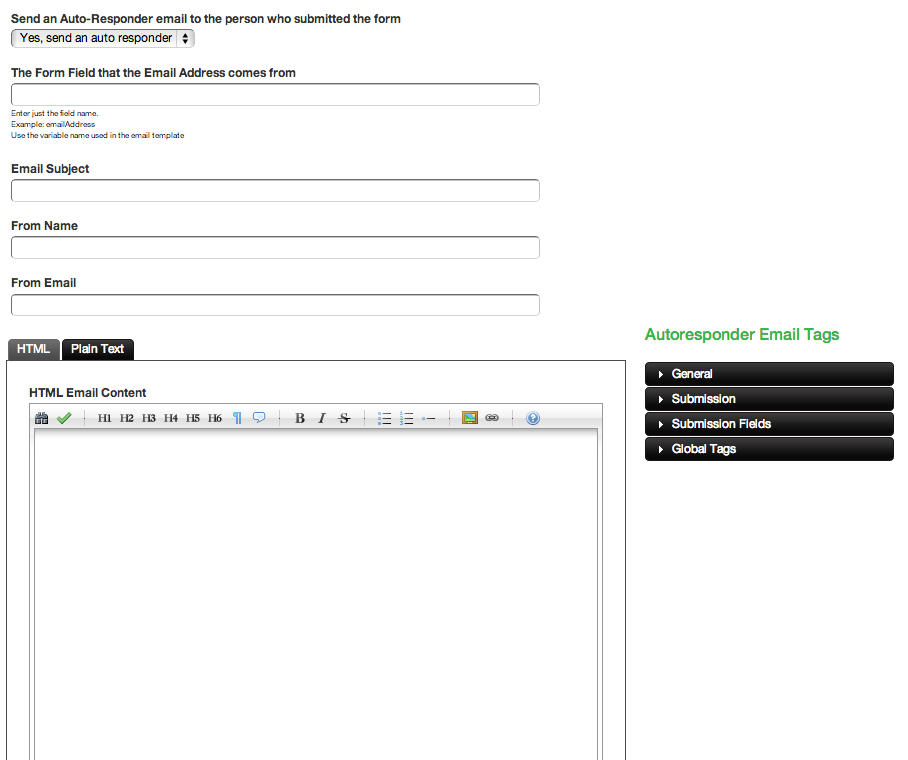
The email address that the responder email is sent to needs to be pulled from the email field in the form. Set the field name in the field under The Form Field that the Email Address comes from.

Set an email subject, name, and address in their respective fields. For an auto-responder, a "noreply" type of email address is common.
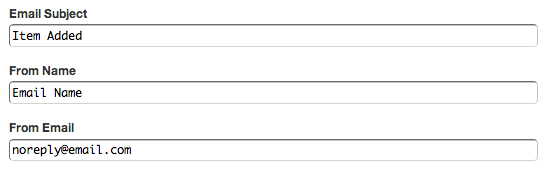
Format the email in HTML or Plain Text using the editors in below the text fields. The Plain Text format has its own editor in the Plain Text tab. Branch code can be used in the email to pull information from the form submission into the email content.
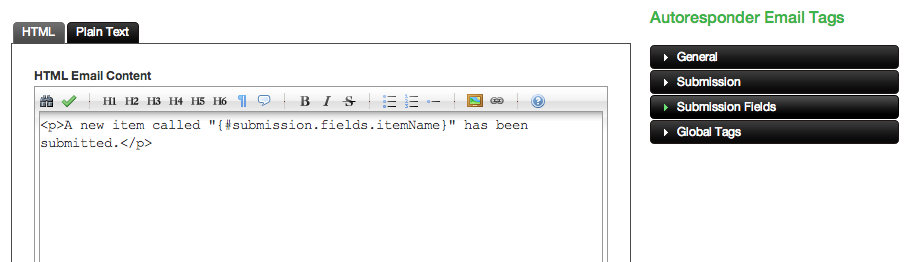
The process for setting up the email content is very similar to creating a content template. View the documentation on content templates for more information.