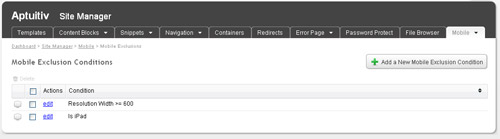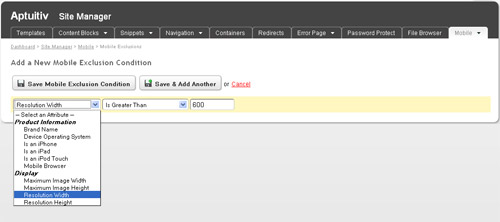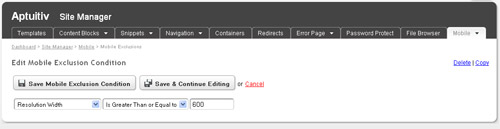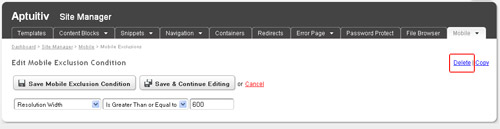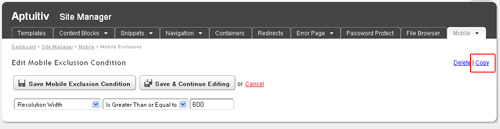Mobile Exclusion Conditions
OverviewViewing Mobile Exclusion ConditionsAdding a Mobile Exclusion Condition |
Editing a Mobile Exclusion ConditionDeleting a Mobile Exclusion ConditionCopying a Mobile Exclusion Condition |
Overview
The Exclusion Condition list is used to exclude certain mobile devices from being treated as a mobile device. If a mobile device matches one of the Exclusion Conditions then it is treated as a desktop browser and the regular site template will be used.
By default there are two Exclusion Conditions.
- Is iPad
- Resolution Width >= 600
These two are designed to match iPad and other tablet devices as they should typically be allowed to view the full desktop version of the website.
Viewing Mobile Exclusion Conditions
You can view Mobile Exclusion Conditions by going to Site Manager -> Mobile -> Exclusion Conditions. From this view you can add, edit, delete and reorder conditions. To reorder simply click the ![]() sort icon and drag the row up or down to the new position.
sort icon and drag the row up or down to the new position.
To delete one or more conditions simply check the checkbox next to each condition that you want to delete and click the ![]() Delete link at the top of the table.
Delete link at the top of the table.
Adding a Mobile Exclusion Condition
To add a new condition click the "Add a New Mobile Exclusion Condition" button in the upper left.
![]()
On the page that loads you can select a mobile device attribute and then set the appropriate value. Click the "Save Mobile Exclusion Condition" button to save the condition and go back to the list of conditions. Or click the "Save & Add Another" to save the condition and stay on the form to add another one.
Editing a Mobile Exclusion Condition
Editing a condition is very similar to adding one. From the conditions list page click the "edit" link next to the condition that you want to edit. Once you're done making your changes click the "Save Mobile Exclusion Condition" button to save and go back to the list of conditions. Or click the "Save & Continue Editing" button to save and stay on the edit page.
Deleting a Mobile Exclusion Condition
You can delete a Mobile Exclusion Condition in two places.
Deleting from the list of Mobile Exclusion Conditions
Click the checkbox next to the conditions that you want to delete. You can delete more than one at a time. After you check at least one checkbox the ![]() Delete link at the top of the table will become active. Click that link to delete. You will be prompted to confirm that you want to delete the selected conditions.
Delete link at the top of the table will become active. Click that link to delete. You will be prompted to confirm that you want to delete the selected conditions.
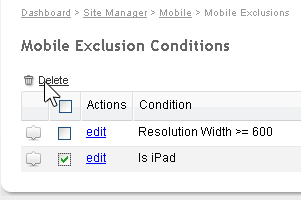
Deleting from the Edit page
You can also delete an individual condition while on the Edit Mobile Exclusion Condition page. Simply click the Delete link in the upper right. You will be prompted to confirm that you want to delete the condition.
Copying a Mobile Exclusion Condition
You can copy an individual condition while on the Edit Mobile Exclusion Condition page. Simply click the Copy link in the upper right. After clicking that link the edit page will reload with the new condition.