Editing Page SEO & Marketing Settings
The SEO / Marketing tab allows you to change page properties that may alter how you rank in search engine results as well as other marketing settings.
To edit a page click the edit icon ![]() next to the page name.
next to the page name.
Then click the "SEO / Marketing" tab.
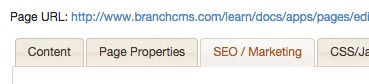
You can do the following under the SEO/Marketing tab:
- Hide the page from search engines
- Edit the page title, meta description and meta keywords
- Set the rel canonical URL for a page
- Sitemap settings
- Ad tracking code
Hide the Page from Search Engines
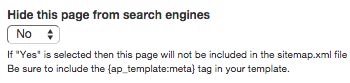
Sometimes you want the page to be published but not indexed by search engines. If "Yes" is selected then the page will not be included in the sitemap.xml file and the meta tag <meta name="robots" content="noindex"> will be set. The page will also not be included in the search index for the site.
Be sure to include the {ap_template:meta} tag in your template in order for the <meta name="robots" content="noindex"> tag to be automatically included.
Title, Meta Description & Meta Keywords
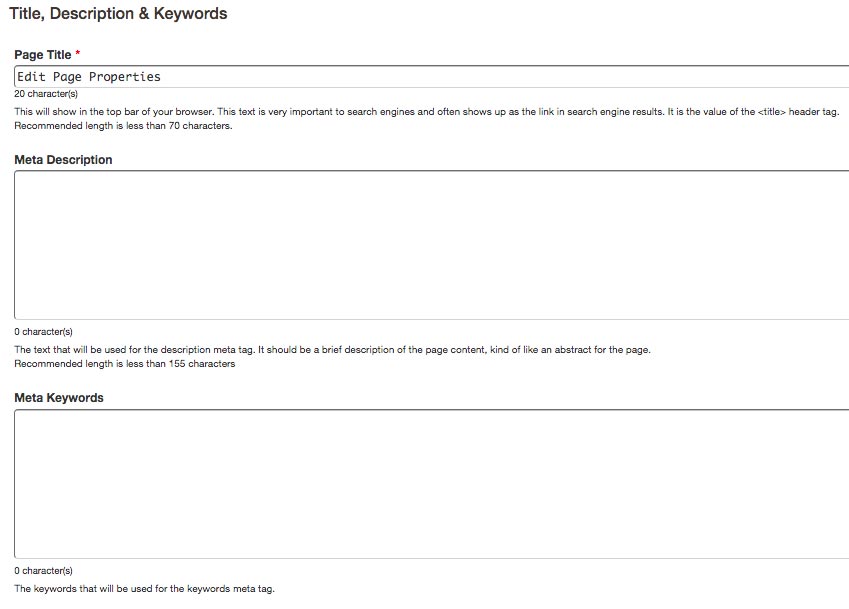
The Page Title is what the viewer sees in their browser tab or window (depending on browser) when looking at a page and can be changed by putting a value into the Page Title text field.
The Meta Description of a page is a short abstract of the page. It's what you see in search results under the link to a site. To add or change the Meta Description, enter text into the Meta Description text area.
Meta Keywords are generally not factored in to most search engines page ranking calculations and should be used cautiously, but they can be used should you still want them on your page. Keywords should be concise and relevant to your content on the page to avoid penalties from search engines.
Rel Canonical Link
A Rel Canonical link is used if you possibly have duplicate content on your site. For example, if you have two pages on your site that have very similar content, a Rel Canonical link will tell search engines what the preferred URL is instead of splitting up traffic between two different pages.
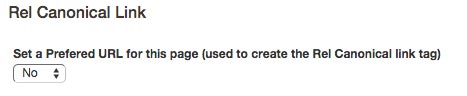
To specify a Rel Canonical link, select Yes from the dropdown menu. Once you do a field will show for you to set the preferred URL for the page.

The text field that shows up is pre-filled with your pages URL. However, if you want to switch it, click the browse button to the right of the field to bring up the page browser. Click on a page from the browser to return to editing the page.
Sitemap Settings
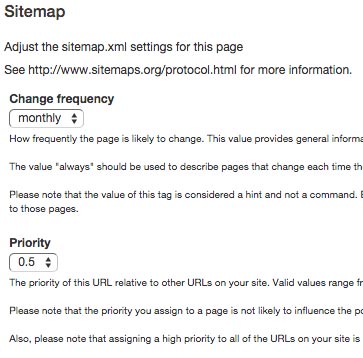
Here you can define how frequently the page you are editing is likely to change. This doesn't mean that search engines will crawl the page more frequently, but it serves as general information for the engines. To change the page change frequency, select a value from the Change frequency dropdown menu.
The priority of the page can be set by selecting a value from the Priority dropdown menu, below the Change frequency menu. The values of priority range from 0.0 to 1.0, and only affects the priority of the page you are editing to other pages on your site. It doesn't prioritize the value of your site over other sites.
Ad Tracking Code
You can add an Ad Tracking Code that you would use for online advertisements (such as Google AdWords) into the textarea. It will be placed at the end of the main content block automatically.
![]()