Deleting Content Templates
To delete content templates, click Content Templates under the app's section in the My Apps menu.
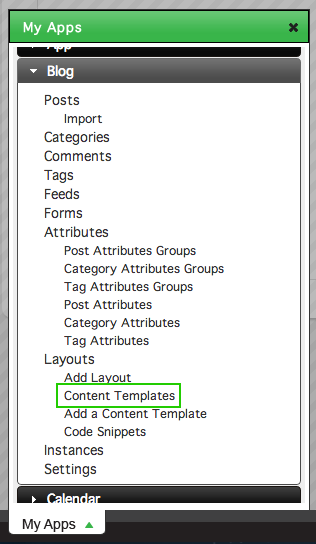
Note: This process is the same for all apps, but the Blog app will be used here as an example.
There are two methods to delete a content template from your site.
Method One
At the Content Templates screen, click edit to the left of the content template name.
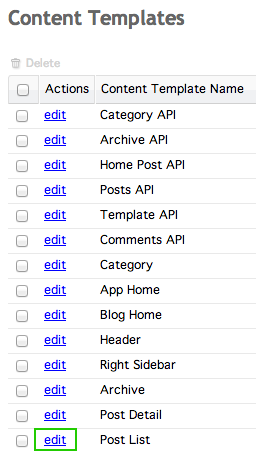
In the edit screen, click the Delete link in the top right of the window (next to copy).
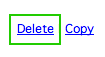
Clicking Delete will cause a window to pop up, confirming that you want to delete the content template. Note that once it is deleted, the content template cannot be restored.
Method Two
At the Content Templates window, click the checkboxes to the left of the content templates you'd like to delete.
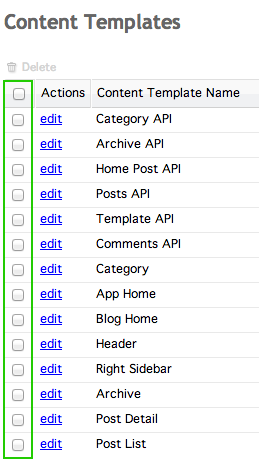
Above the table on the left side is a delete link.
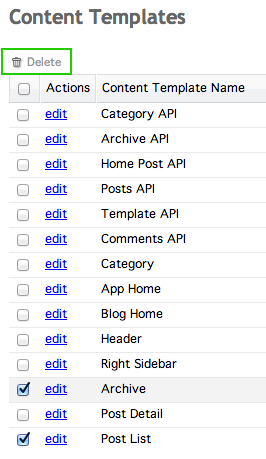
Clicking delete will cause a window to pop up, confirming that you want to delete the selected content templates. Note that once deleted, the content template(s) cannot be restored.