KML File Settings
The KML settings in the Trails app let's you to set the following:
- the KML file format that you will use
- the folder path where KML files will be uploaded to and saved
- what value in the KML will be used to match feature icons to features
- if the feature name should be overwritten with the feature icon name
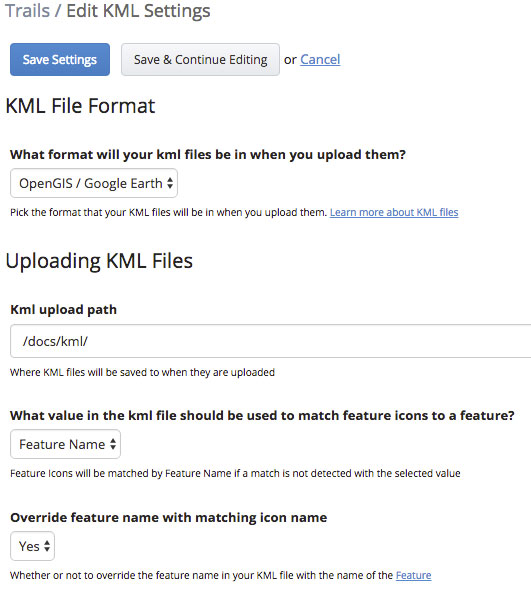
KML File Format
It's important to set the KML file format that you will be using with your KML files. There are a few different KML file formats and this setting tells the system how to parse each one and extract the line segment and feature points out of the KML file. See the trail KML files page for more information.
Matching Trail Features to Feature Icons
With each trail you can have a number of feature points on your map to highlight things like trail heads, picnic areas, scenic overlooks or parking.
When you upload a KML file the system can automatically pull out the feature points and optionally associate those points with a custom feature icon. By default the name of the feature in the KML file is used to match with a feature icon of the same name. You can also pick a different feature attribute in the KML file to match.
You can also allow the feature point name in the KML file to be overwritten by the matching feature icon's name.