SEO Site Settings
The SEO settings can manage what information about your website is displayed in a search engine like Google.
To access these settings, click Site settings in the upper right hand corner of your page.
Then, click SEO.
Website Name
Google and other search engines can include your website name in their search results.
HTML will be added to the <head> section of your website to share that information with search engines. You must include the {ap_template:head} in order for that to happen.
Learn more about how Google uses this information.
In the SEO settings, you can change the Website name and the Alternate website name.
By default, the site name under the general settings will be used. However, you may enter the name you wish to be used in the Website name field.

You may also enter an alternate name into the Alternate website name if you wish to have Google consider multiple website names.
Google Knowledge Graph
Google uses their Knowledge Graph to enhance search results. One example is the box that shows to the right of the search results when a company is searched for.
Here is an example of that box if you searched for Yahoo:
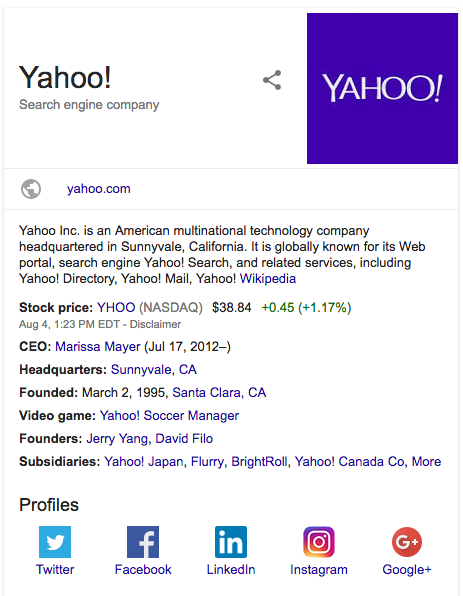
In this section you can configure the company name, the logo, phone numbers and under the Social settings you can specify your company’s social networks.
You would first specify if the website is for a company/organization or for an individual person. Different fields will show depending on what you select.
Company / organization
In the Is this website for a company/organization or an individual person? field select Company / organization.
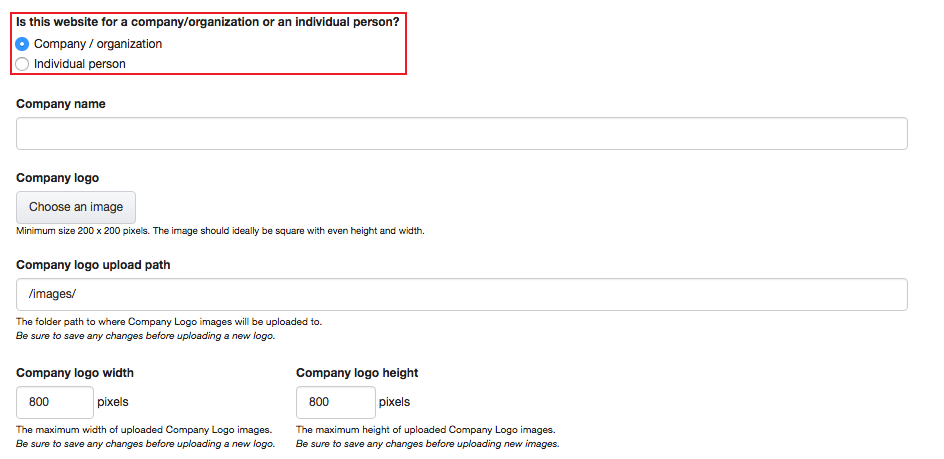
Now, you start by entering your company name into the Company name field. Even if you filled in the website name above you should enter your actual company name here.
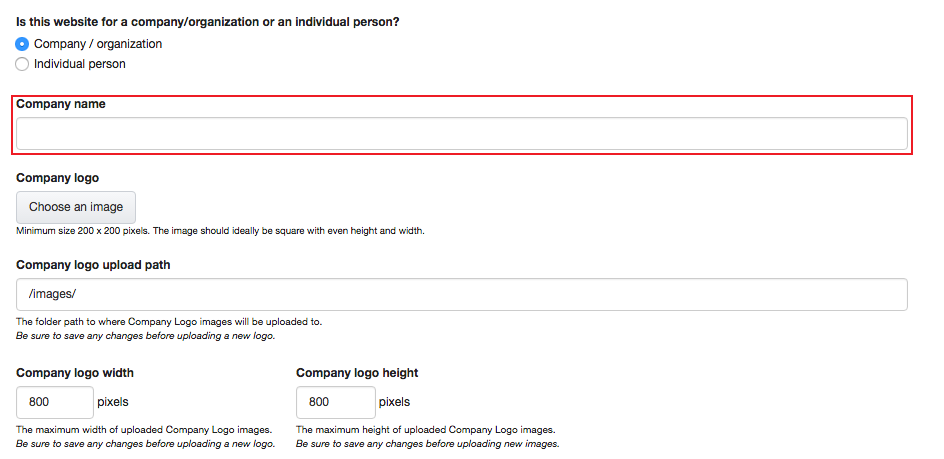
Next, you should insert your company logo, or some image to represent your company. Start by clicking Choose an image in the Company logo field.
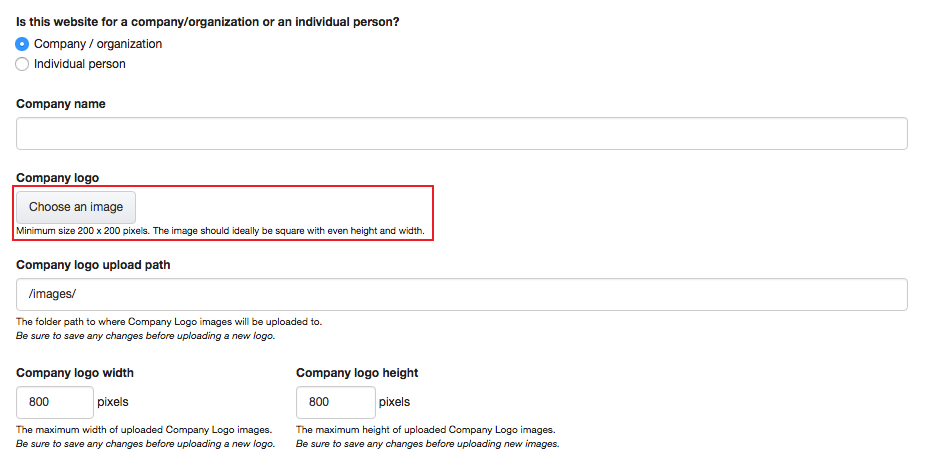
This will open a new window, where you can either upload an image from your computer, or browse the server.
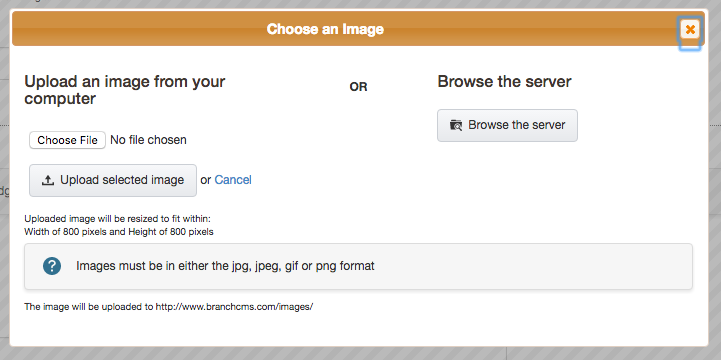
Note: The minimum size for logos should be 200x200 pixels. Your logo should ideally be square.
If you wanted to change where the company logo get’s uploaded to you can change that in the Company logo upload path field. You would want to do this before you upload the image.
Be sure to save and changes before uploading a new logo.

You can also change the maximum size of the company logo. You would want to do this before you upload your image.
Enter the new maximum width in the Company logo width and the new height in the Company logo height.
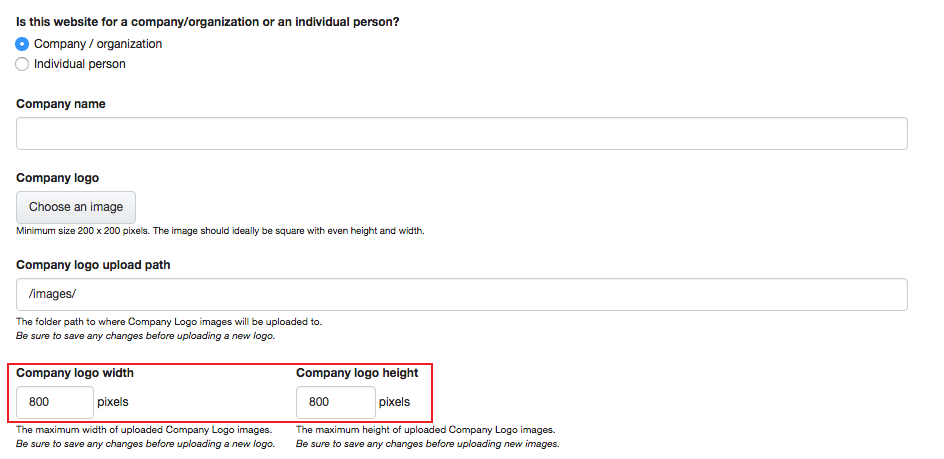
Be sure to save any changes before uploading a new logo!
Individual Person
If your website is about an individual person, select Individual person.

Then, enter your name, or the name of the person your site is about in the Your name field.

Robots.txt
The Robots.txt field allows you to control bot access with your information. For more information visit http://www.robotstxt.org