Template Content Layout Assignments
Template Content Layout Assignments are used to set default content layouts for content blocks when a new page is created.
For example, if you have a template that has three content block, and you have content layouts that are used specifically for each block, normally you would have to select the content layout you'd like to use for each block, save it, and then refresh the page in order to actually use your content layout. Then, you would have to repeat the process for every page you wanted to be set up like that.
Template Content Layout Assignments allow you to set a default content layout to each of those blocks. So instead of having to select a layout, save, and refresh, all you have to do is set the assignment once and every new page that is created with the template with the corresponding content layout assignment will receive those default content layouts.
To set up a Template Content Layout Assignment, click on Settings under the Pages section in the My Apps menu.
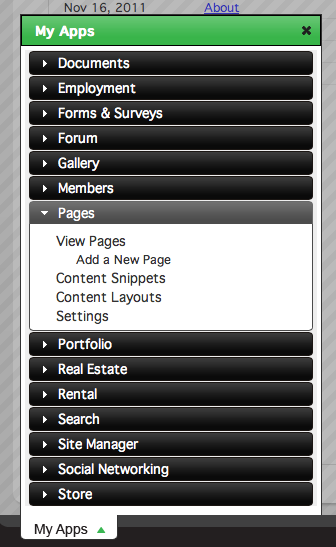
From here, click Template Content Layout Assignments.
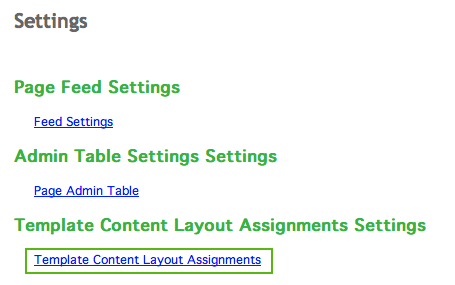
From the Template Content Layout Assignments window, click the Add a New Template Content Layout Assignment in the top right corner.

If you want to edit a Template Content Layout Assignment, you can click the edit link to the left of the assignment you would like to edit. The process for adding and editing *Template Content Layout Assignments* is the same.
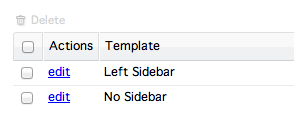
Select a template from the Template menu in the Add a New Template Content Layout Assignment window.
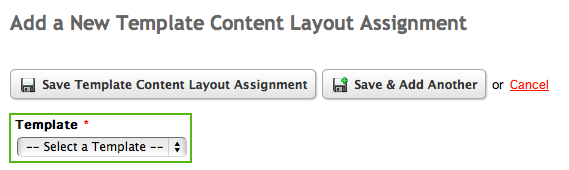
After selecting a template, all content blocks that are available to that template will be listed, with a select menu for each block, under the Template menu.
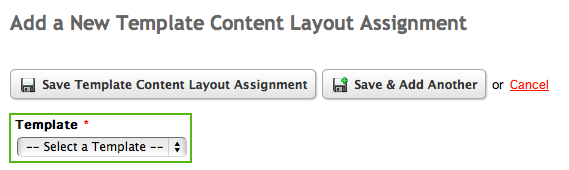
For each of these select menus, you can pick a content layout to assign to this block. When you have finished assigning content layouts, save the Template Content Layout Assignment.
