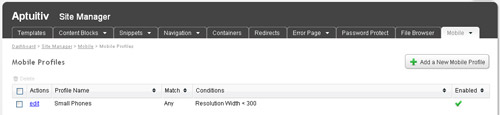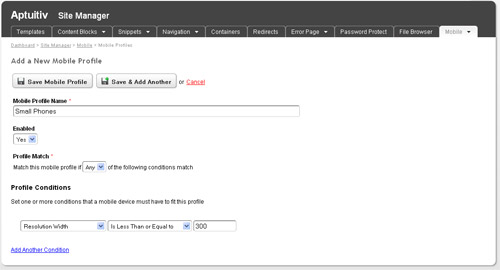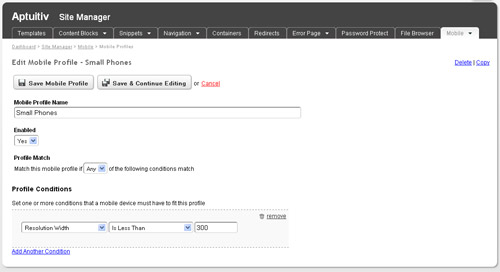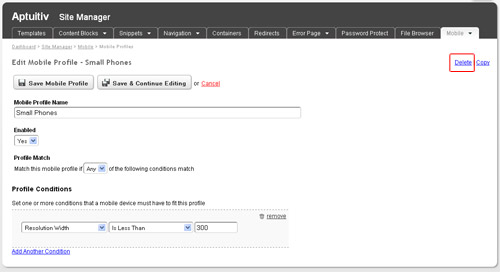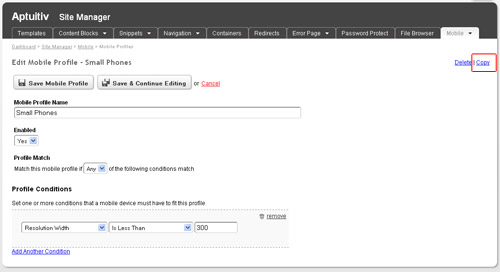Mobile Profiles
OverviewViewing Mobile ProfilesAdding a Mobile Profile |
Editing a Mobile ProfileDeleting a Mobile ProfileCopying a Mobile Profile |
Overview
Mobile Profiles allow you to target specific mobile devices and display content differently to those devices. For example, you could target all devices that have a resolution width greater than 300 pixels to display one version of the website. A different version could be shown to devices that have a smaller resolution. Or you could use them to specifically target iPhones and Android devices.
Viewing Mobile Profiles
You can view Mobile Profiles by going to Site Manager -> Mobile -> Mobile Profiles. From this view you can add, edit and delete profiles.
To delete one or more profiles simply check the checkbox next to each profile that you want to delete and click the ![]() Delete link at the top of the table.
Delete link at the top of the table.
Adding a Mobile Profile
To add a new profile click the "Add a New Mobile Profile" button in the upper left of the Mobile Profile list page.
![]()
Fields
Mobile Profile Name
Enter the name of the mobile profile.
Enabled
Whether or not this profile is enabled. If it is not enabled it will not be used when detecting a mobile device.
Profile Match
Select whether All or Any of the profile conditions must be matched in order for the mobile profile to be used.
Profile Conditions
First select a mobile device attribute and then you can set the value that must be matched. Click the "Add Another Condition" link at the bottom to add another condition. You can reorder the conditions if desired. When the profile is being tested the conditions will be tested in the order that they are created.
Editing a Mobile Profile
Editing a Mobile Profile is very similar to adding one. From the profile list page click the "edit" link next to the profile that you want to edit.
Once you're done making your changes click the "Save Mobile Profile" button to save and return to the profile list page. Or click the "Save & Continue Editing" button to save and stay on the edit page.
Fields
Mobile Profile Name
Enter the name of the mobile profile.
Enabled
Whether or not this profile is enabled. If it is not enabled it will not be used when detecting a mobile device.
Profile Match
Select whether All or Any of the profile conditions must be matched in order for the mobile profile to be used.
Profile Conditions
First select a mobile device attribute and then you can set the value that must be matched. Click the "Add Another Condition" link at the bottom to add another condition. You can reorder the conditions if desired. When the profile is being tested the conditions will be tested in the order that they are created.
Deleting Mobile Profiles
You can delete a Mobile Profile in two places.
Deleting from the list of Mobile Profiles
Click the checkbox next to the profiles that you want to delete. You can delete more than one at a time. After you check at least one checkbox the ![]() Delete link at the top of the table will become active. Click that link to delete. You will be prompted to confirm that you want to delete the selected profiles.
Delete link at the top of the table will become active. Click that link to delete. You will be prompted to confirm that you want to delete the selected profiles.
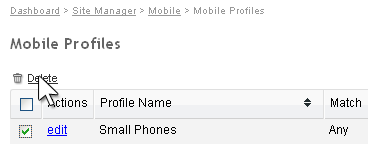
Deleting from the Edit page
You can also delete an individual profile while on the Edit Mobile Profile page. Simply click the Delete link in the upper right. You will be prompted to confirm that you want to delete the profile.
Copying a Mobile Profile
You can copy an individual profile while on the Edit Mobile Profile page. Simply click the Copy link in the upper right. After clicking that link the edit page will reload with the new profile.