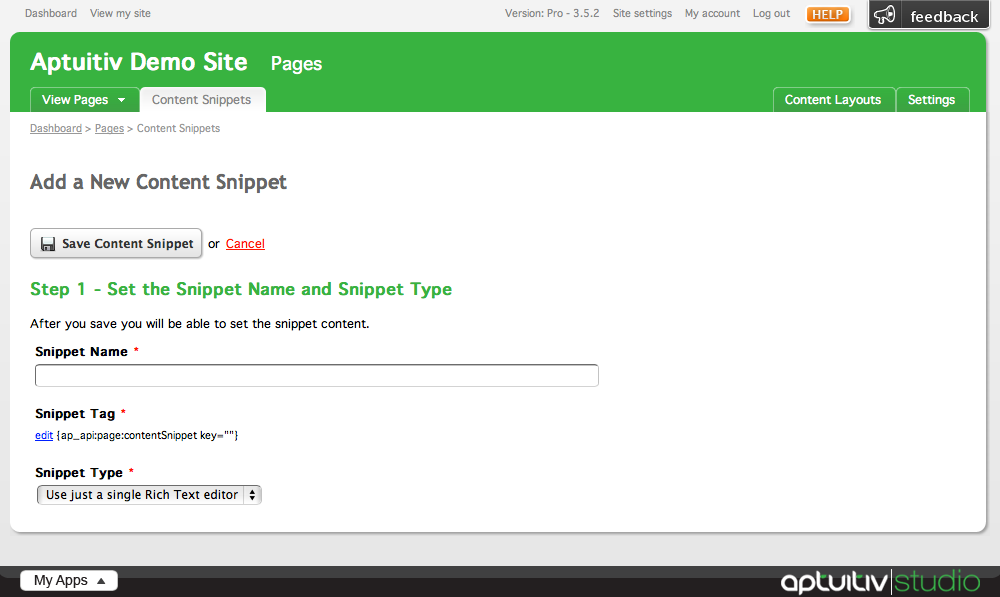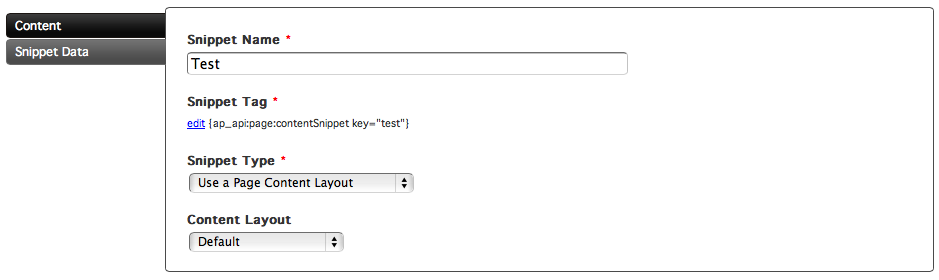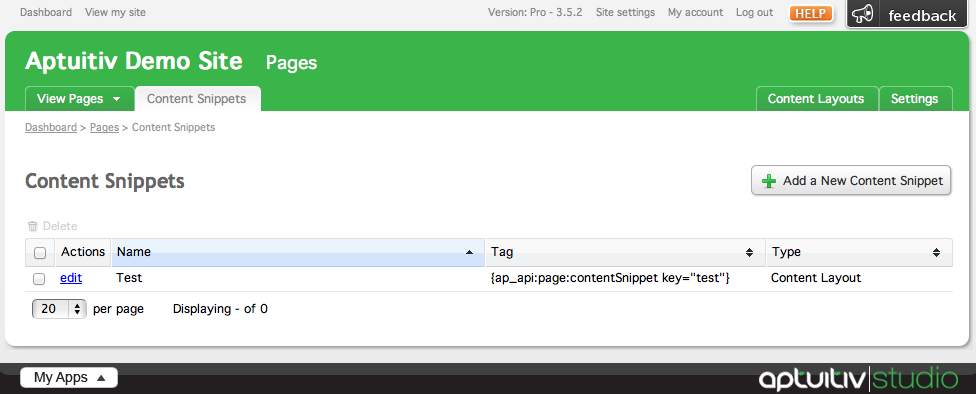Content Snippets
Similar to Snippets (link to snippets page), a Content Snippet is piece of content that can be used in multiple places by pasting in its AP tag into your site's templates, content templates, and more. The difference between a Snippet and a Content Snippet, however, is that a Content Snippet is created within the Pages app and can utilize the fields and formatting of a Page Content Layout. (link to page content layouts page)
Creating a Content Snippet
To create a Content Snippet, click on Content Snippet in the Pages section in the My Apps menu.
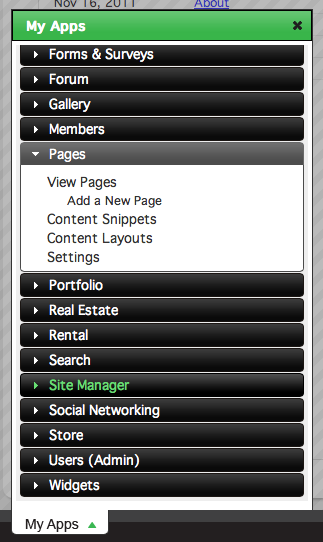
At the Content Snippets window, click the Add a New Content Snippet button at the top right.
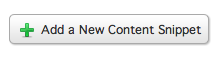
This will take you to the Add a New Content Snippet page.
Give your snippet a name by typing in the Snippet Name field.

When you type a name for your snippet in the Snippet Name field, a key for the Snippet Tag is automatically entered and formatted. If you want to change the tag's key, click edit to the left of the tag to show a text field.

Type a key name into the field. Note that only lowercase alphanumeric entries are allowed (a-z, 0-9) as well as hyphens. The key will be automatically formatted while it is being typed.

Finally, choose a value from the Snippet Type menu. Choosing the Use just a single Rich Text Editor option allows you to use a rich text editor to place content within the content snippet. The other option, Use a Page Content Layout, allows you to utilize a Content Layout for the content within the Content Snippet.
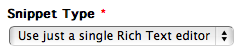
Choosing this option will show the Content Layout menu. Choose a Content Layout from this menu to use for your Content Snippet.
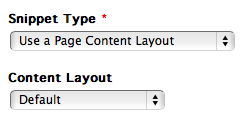
When you are finished, save your Content Snippet to go to the Edit Snippet screen.
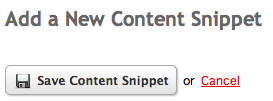
Editing the Content Snippet
The Edit Snippet screen has two tabs: Content and Snippet Data.
In the Content tab, you can add content into your content snippet the same way you would when adding content to a page. // need more explanation??
In the Snippet Data tab, you can edit the details about the Content Snippet using the same process as when you created it.
Save your Content Snippet when you are finished editing it.
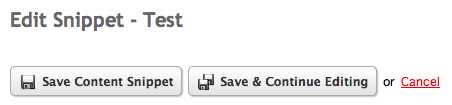
Using the Content Snippet
Using a Content Snippet is as simple as copying and pasting the snippet tag into your template. To get the Content Snippet tag, go to the Content Snippets screen.
Each entry in the content snippets list contains an edit link, the snippet name, snippet tag, and snippet type. Copy the snippet tag from the Tag column.
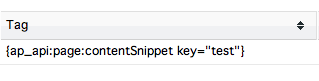
After copying the tag, all you have to do is paste it wherever you want your content snippet to show.