Deleting Collection Templates
There are two methods to delete a template from your collection. However, collections are required to have at least one template, so after the first one is created, it can't be deleted. Only templates that are not set to be the default can be deleted.
Method One
In the Templates tab, click edit to the left of the template you would like to delete.
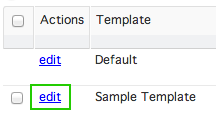
Note that if a collection is set to be the default template for the collection, it can't be deleted until another template is set to be the default.
In the Edit Collection Template screen, click Delete in the top-right corner.
![]()
Clicking Delete will cause a confirmation window to pop up. Note: be sure that you want to delete the template before confirming the deletion, as it cannot be restored after.
Method Two
In the Templates tab, click the checkboxes to the left of the templates you'd like to delete to select them.
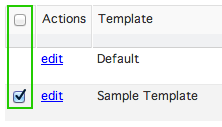
Next, click the delete link above the list of templates.
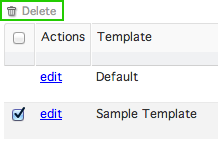
Clicking this will cause a confirmation window to pop up. Note: be sure that you want to delete the template(s) before confirming the deletion, as they cannot be restored after.