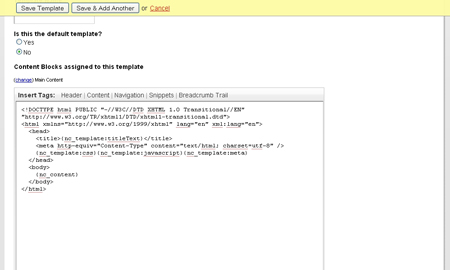Content Blocks
Content Blocks are a way to "reserve" areas for content that can be grouped with a similar purpose or use. Examples could include "Content Left" or "Side Bar Content", where multiple pages would have the same type of content with the same styling and appearance, but the specific content would be changed from page to page.
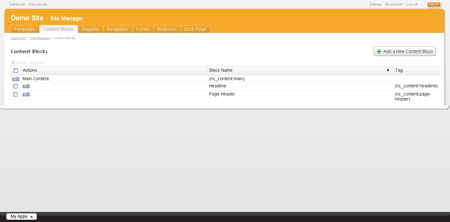
To use Content Blocks, select it from within Site Manager from the My Apps menu button in the bottom left of the screen, or if already within the Site Manager Module, select Content Blocks from the top navigation.
A list of created Content Blocks are listed to edit (Main Content will appear on all pages), or create a new one with the Add a New Content Block button in the top right of the screen.
On the New Content Block screen, you can assign a Content Block name, and a tag will be automatically created (it will take on the form of "ap_content:name" enclosed with curly brackets). No content is added to the Content Block at this time, that is done on a page-to-page basis.
Once the Content Block is created, they can be assigned to any created templates by navigating to the Template Page found within the Site Manager. Under the heading "Content Blocks assigned to this template", click the hypertext "Change" to add any created content Blocks to the current template.
Now the current template will recognize The Content Block, but you must still let it know where it is to be used. Within the template edit area, highlight the selection of text to be replaced by the Content Block, or place the cursor in the appropriate location, and click Content from the Insert Tags bar at the top of the Template Editor to select the appropriate content block.
Now that The Content Block has been created, and inserted into the appropriate place within the template, you can now add the desired content to it. Go to edit any page that shares the corresponding template and you will see along the left-hand side a list of tabs for the Content Blocks supported by that template.