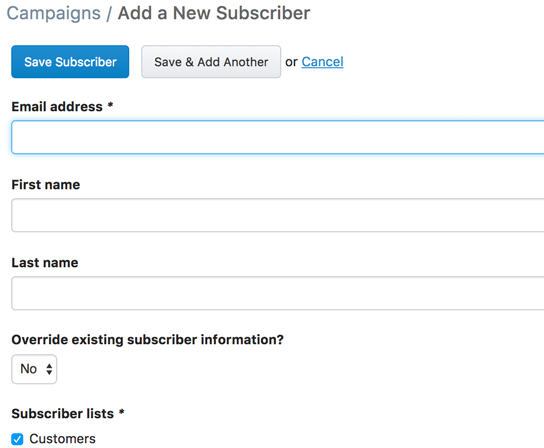Previously the only way to add new Campaign subscribers to a subscriber list was to import a CSV file. While this worked great when adding a large number of subscribers, if you had to add just a few subscribers it was a bit of a pain.
You can now add subscribers one at a time to a subscriber list.
First, go to Marketing -> Email Campaigns -> Subscriber Lists
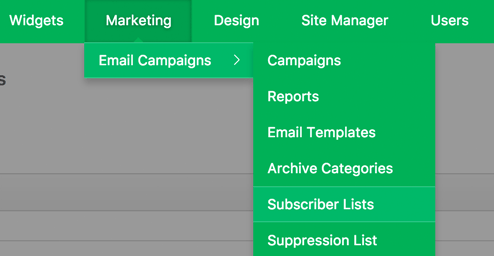
Click on the subscriber list that you want to add subscribers to or add a new one.
While viewing a subscriber list click on the "Add Subscriber" button.
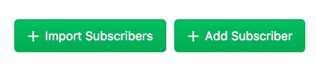
There you will be taken to a page where you can add a single subscriber. Enter their email address, first name, last name and which subscriber lists to add them to.
You can assign the new subscriber to more than one subscriber list if desired.
When done click the "Save Subscriber" button to finish or the "Save & Add Another" button to save and add another subscriber.