We recently pushed out a big update that brings a fresh, modern look to BranchCMS.
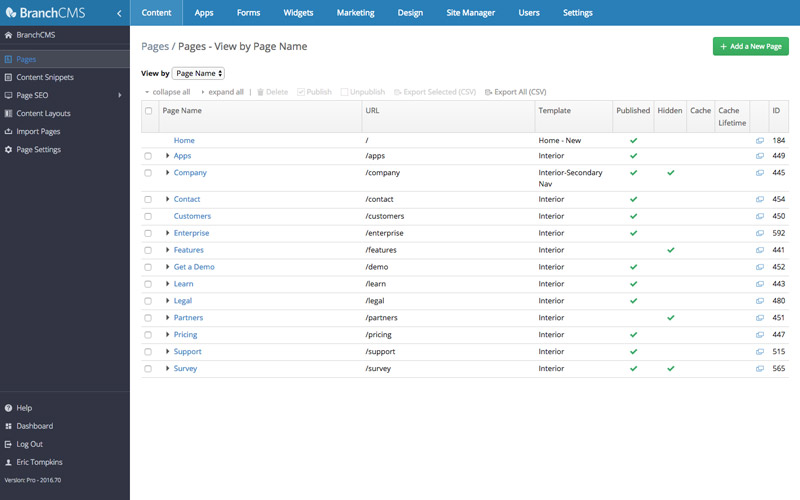
Right now the user interface (UI) change is optional. We plan to switch everyone over in October.
Over the last few weeks we have had a few select companies try out the new UI and so far feedback has been very positive.
The goals for the new UI included:
- Move the navigation to a more traditional place at the top of the page
- Organize the navigation to be more intuitive
- Streamline the UI, particularly the vertical space taken up by the header
- Bring a more modern look to the administration
Browser Support
The new UI is supported in modern versions of Chrome, Safari, Opera, Firefox and Internet Explorer.
Internet Explorer 10 and higher is supported. If you are in IE 9 or lower then you will be shown a message stating that your browser is no longer supported and you must upgrade or use a different browser. You will not be able to use the BranchCMS administration in IE 9 or lower.
In order to take advantage of modern coding techniques and to streamline our codebase, we had to choose to no longer support older browsers. IE 9 and lower is used by less than 2% of users worldwide and on most operating systems is no longer supported by Microsoft.
How to switch
To switch to the new UI simply click the "Switch to the new UI" link at the top of the administration.
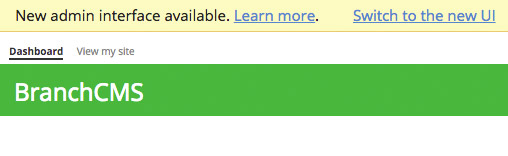
Alternately you can go under Site Settings -> General Settings and change the "Admin layout" field to "New Layout". After saving the settings reload the page to view the new UI.
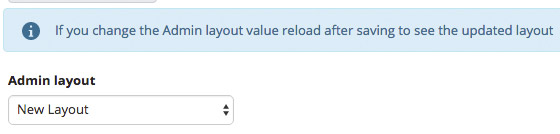
Navigation is the big change
The navigation for the administration is the biggest change in the new UI. The navigation was moved from the "My Apps" button at the bottom left and placed horizontally across the top organized under different menus.
There are now 9 menus for navigation to be under. Our hope is that this makes it easier to navigate BranchCMS and find your content.
Clicking on any of the menu headings across the top will show the appropriate dropdown menu.
Content
Everything related to pages and content snippets is under the Content menu.
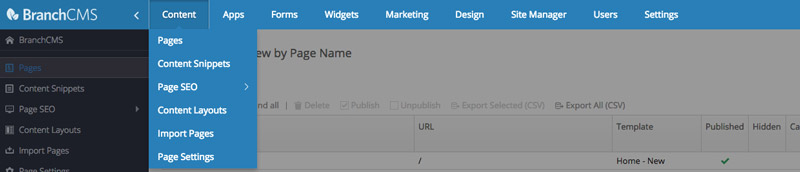
Apps
Apps is where any add-on apps like blogs, calendars and galleries will be.
Depending on the number of apps that you have you may have one, two or three columns of apps.
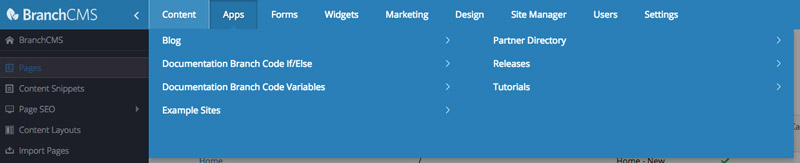
Clicking on any of the apps will open a secondary menu.
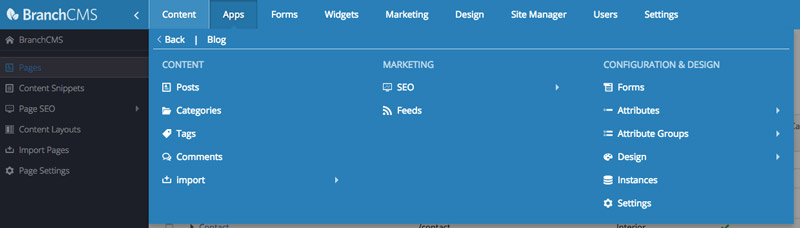
Forms

Widgets

Marketing
Email campaigns are under the Marketing menu. This is also where we will link to more marketing features as we add them.

Design
Design is where all of the design related features are located. All of these items used to be under Site Manager in the old My Apps menu.
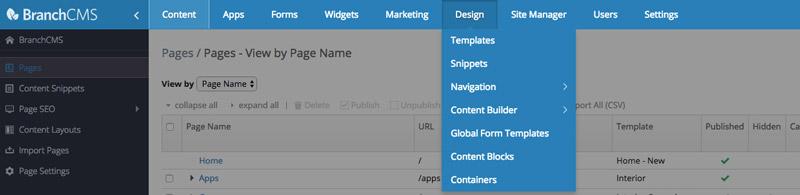
Site Manager
Under Site Manager is where you'll find the features to do general site management like the File Browser, Redirects, Search and Trash. All of these items also used to be under Site Manager in the old My Apps menu.
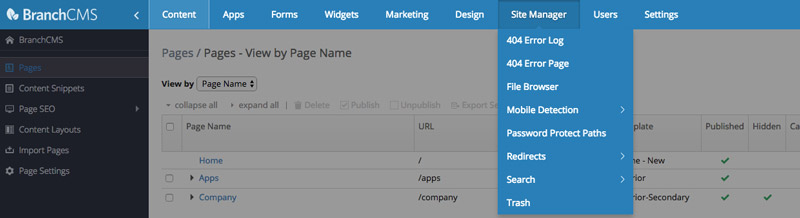
Users
Both admin users and public accounts are under the Users menu.

Settings
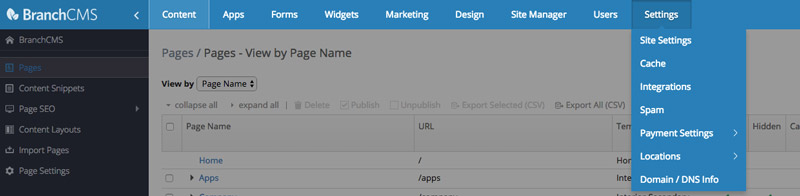
Theming
Under the old BranchCMS UI you could go under Site Settings -> Admin Theme to change the color scheme for the administration. To do the same in the new UI go to Settings -> Site Settings -> Admin Theme.
The biggest difference here is that you have a lot more theme choices.
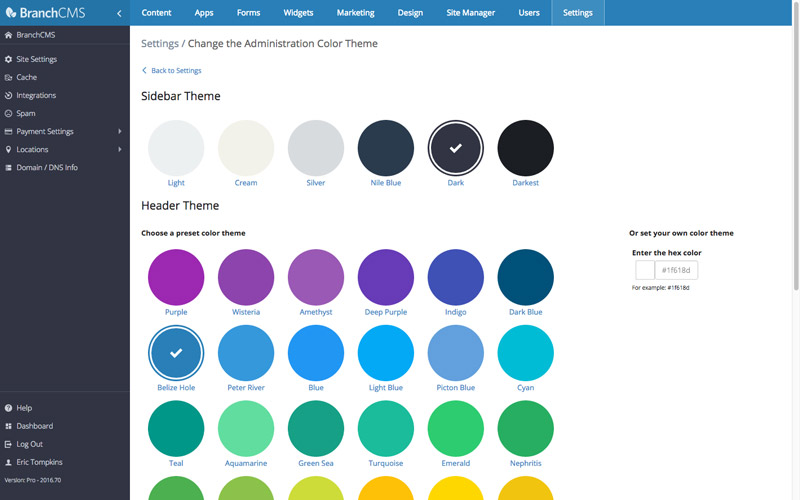
There are 6 different color schemes for the sidebar and 48 preset colors for the header to choose from. That's 288 possible combinations. Simply click on one of the colors to instantly change the color scheme. Changes are applied to all users.
In addition to the preset colors you can also enter your own hex color to match the header to your website's color scheme. Once you've entered a valid color the header theme is automatically updated.
Sidebar
The left sidebar is another new aspect of the updated BranchCMS UI.
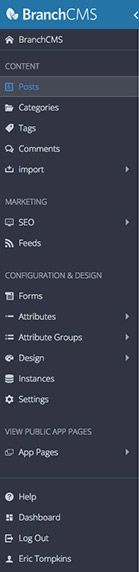
A few things are located here.
At the top is the BranchCMS logo and an icon to collapse the sidebar.
Below that is the name of the website that is being administered. Clicking on the site name will take you to the home page.
If you are within an app you will see all the app-specific navigation next. You will notice that the app-specific navigation has also been reorganized under headings and in some cases under expandable parent items. For apps that have specific public pages there will be links to the individual pages under the App Pages section.
At the bottom is a group of links to view the help documentation, view the admin dashboard, log out and edit your account.
Collapsing the sidebar
Perhaps one of the nicest things about the new sidebar is that you can collapse it. Clicking the arrow next to the BranchCMS logo in the upper left will collapse the sidebar so that only the navigation icons show.
![]()
Hovering over one of the icons reveals a fly-out menu for that item.
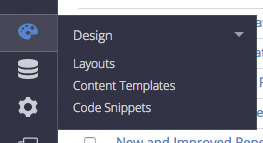
Sign in screen update
The sign in screen also got a minor update. Mostly elements got moved around a little.
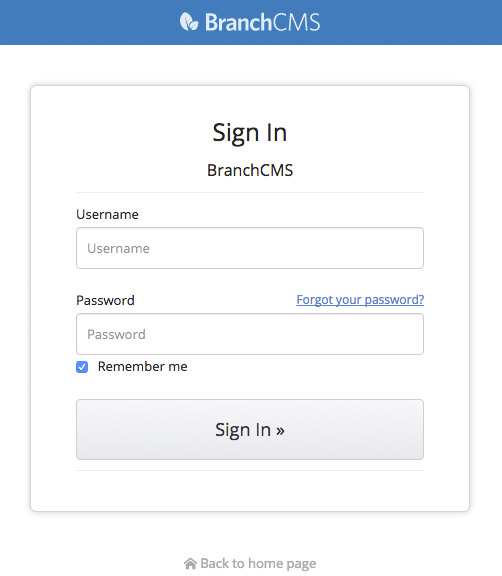
Feedback wanted!
Changing the way something looks is always a big deal. We want to know what you think.
Do you like the new UI? If so, what do you like? If not, why not?
Is it easier to use?
Is there anything you want to change?
How can we continue to improve?
Leave a comment below to give us feedback or contact support with specific questions.