It is now easier then ever to edit a page on your website. Once you are logged into the CMS you can simply browse your website and then click a link in the new admin toolbar at the top of the page to edit that page.
![]()
We have packed a lot of information into the toolbar. For each applicable page there are links to
- edit the page, blog post, store product or whatever item you're viewing
- add a new page
- edit other parts of the page (like its template, navigation menus, app layouts, etc.)
- access just about any part of the administration
- edit your account or log out
- Branch CMS resources and of course a link to change the settings of the toolbar including one to disable it
Let's look at some examples of each of those.
First on the left, Branch CMS links.
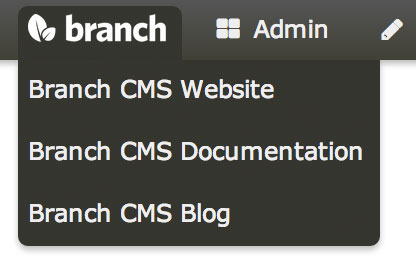
Next, the Admin links. Under here you can access just about any part of the administration. Below is a small sampling.
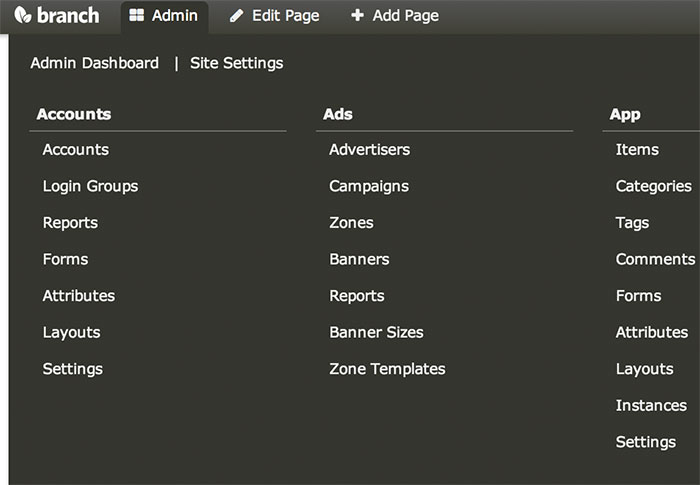
If you're on a regular page or an app item page then there will be a link to edit that page or app item. If you're on another app page like a blog home page then you'll still see the "Edit Page" tab but it won't be a link. There will, however, still be links in the drop down below it for the page template, app layouts and other content parts of the page.
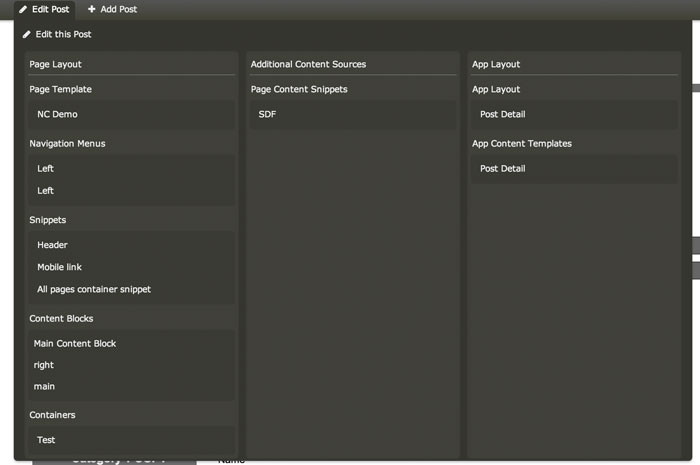
Like the Edit link, if you're on a regular page or an app item page then there will be a link to add a new page or app item.
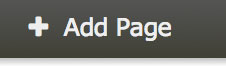
On the right the first link has to do with your admin user account.
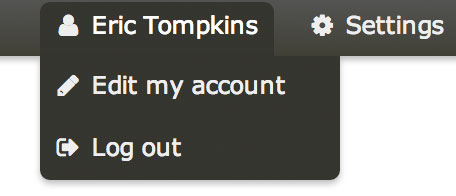
Lastly, there is a link that takes you right to the site settings page where you can configure the admin toolbar.
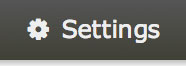
We hope that the new toolbar will make it easier and more streamlined to manage your website.