The Calendar app in BranchCMS has only supported events that occurred on one day. For events that happened for multiple days in a row we recommended that the the repeat functionality was used to repeat the event for a few days. That worked but there were some cases where it doesn't work.
What if you have an conference that happens for a few days in a row but you only want to show it once in the calendar?
What if you have an event that run consecutively from one day into the next?
Those types of events are hard to do with repeating events.
Multi-day events are here!
When you are adding or editing an event you can now set it to be a single day event, multi-day event or multi-day continuous event.
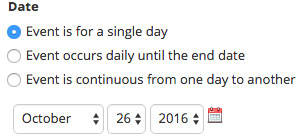
Multi-day events
You would select "Event occurs daily until the end date" for events that happen multiple days in a row but start and stop on each day. Conferences or festivals are some examples.
Once you select that you will be able to set the end date.
You can also decide if the event will only show once on the calendar or every day that it occurs. More on that later.
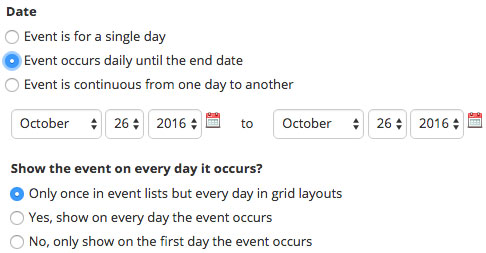
Multi-day continuous events
If your event starts on one day and runs continuously to another day then you would want to select "Event is continuous from one day to another". Vacations, overnight events and corporate retreats are some examples.
Once you select that you will be able to set the end date. Be sure that the time is the time the event starts on the first day and the ending time on the last day.
You can also decide if the event will only show once on the calendar or every day that it occurs.
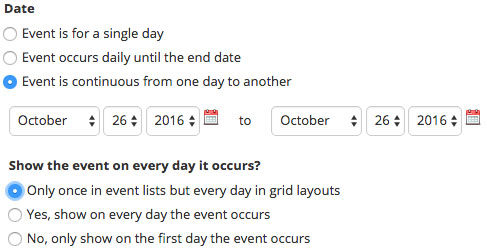
You can edit any event to change it from a single day event to a multi-day event and vice versa.
You can even have multi-day events repeat. For example, if you have an event that occurs the 2nd weekend of each month then you can set it up as a multi-day event and then repeat it on the 2nd Saturday of each month.
What day to show the multi-day event on
The "Show the event on every day it occurs?" field lets you configure what days the multi-day event will show on. The three options are listed below.
Once except for grids
By default a multi-day event will show once on agenda and list views. For grid and mini-grid views the event will show on all days that it occurs by default.
Selecting "Only once in event lists but every day in grid layouts" sets the above behavior.
If the event starts before the date range that you're viewing events in then it will still show on the first day of the date range. For example, if your event runs from October 30 to November 2 and you're viewing the whole month of November then the event will show on November 1st since it's the first day in the date range that the event occurs on.
Every day
You can select "Yes, show on ever day the event occurs" to have the event show on all of the days that it occurs on for all event views (list, agenda and grid).
Once
If you select "No, only show on the first day the event occurs" then the event will only show once in the date range for all event views (list, agenda and grid).
If the event starts before the date range that you're viewing events in then it will still show on the first day of the date range, just like the first option.
Public add/edit forms
If you are allowing your site visitors to add events through your website then you can also allow them to add multi-day events just like you can in the administration.
More to come
We have a lot more in the works for the BranchCMS Calendar app. Some of the items in the pipeline include:
- Change the repeating information for an event when editing (right now you can only set an event to repeat when adding it).
- Bulk change event dates and times
- Search for events in the administration
- JSON API