We just pushed out a small update that could have a big impact. Previously when you wanted to edit something you would click the blue pencil edit icon in the Actions column.
![]()
With other types of content like Forms, you wouldn't necessarily edit something directly as it may be a bit more complicated. On the form list page you would click the blue details icon to first view the form details. There you could manage form fields, edit the form, manage templates and do other administrative tasks with forms.
![]()
Well, we changed that up a bit.
Now, instead of clicking an icon you can simply click the thing that you want to edit.
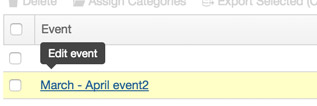
For items like store products that have multiple actions that you can take you can still click on the product name to edit it. The difference is that when you hover over the row you can now see all the actions that you can do. We think that this will make things easier.
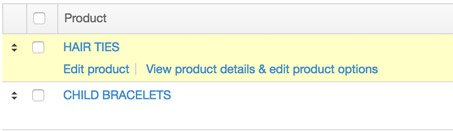
If you've used BranchCMS a lot this may seem a little jarring as you're used to seeing the icons. We hope that this is a better editing experience once you get used to it.
Why did we do this?
There were a few things that motivated this change.
- Icons aren't always clear on what they mean, especially the "details" icon. We've never totally been happy with them.
- We've noticed that people try to click on the thing they want to edit instead of the "edit" or "details" icon.
- This streamlines the list tables a bit.
- For items like store products it was sometimes confusing about where to go to edit different aspects of a product.
Please let us know if you have any questions, concerns or feedback on this update.